Step-by-Step Guide to Using Snapchat Filters on Your TikTok Videos Without Losing Quality
Advertisement
Snapchat filters are known for adding a bit of fun and personality to videos, whether it’s a flawless skin effect, a playful animation, or something straight-up weird. The thing is, TikTok doesn’t natively offer those same filters. So, if you’ve ever wondered how influencers or regular users are blending Snapchat filters into their TikTok videos, you’re not alone—and yes, there’s a way to do it.
You don’t need any special skills, either. Just a few apps you already use and a couple of steps that make the process easier than you might expect. Whether you're just looking to try out a few filters for laughs or want to add something extra to your content, it only takes a little practice.
How to Add and Use Snapchat Filters on TikTok
Start with Snapchat: Choosing the Right Filter
Everything starts in the Snapchat app. If you're new to using filters here, there's a lot to play around with. Open the camera, and you'll see the filter carousel at the bottom. Scroll through until you find something that fits the vibe you're going for. Whether it's the baby face, glowing makeup look, or one of those random animals that follow your head around—pick what feels right.
You can also explore filters by tapping the smiley face icon and hitting “Explore.” From there, type in whatever you want: retro, aesthetic, sparkles, cartoon face—whatever you’re in the mood for. The range is wide, so if you have a certain look in mind, chances are, there’s already a filter for it.
Once you've got the filter, record your video directly on Snapchat. Make sure to hold down the record button until you're done filming everything you want. If you mess up mid-way, no problem—just delete and try again. The main thing is to keep everything inside Snapchat for now since that's where the filters live.
Saving Your Snapchat Video the Right Way
After recording, don’t rush to close the app. Tap the “Save” icon in the lower-left corner of your screen. This stores the filtered video in your Snapchat Memories and your camera roll. It’s better to double-check that it shows up in your phone’s gallery or file manager before moving on to TikTok.

There’s one small thing to be careful about: if the video includes music or sounds added inside Snapchat, TikTok might not recognize them or could remove the audio when you upload. If your goal is to use TikTok’s sounds or trending music, just film the video silently on Snapchat and add audio later during the TikTok editing phase.
Uploading to TikTok: Keeping the Look, Adding the Sound
Open TikTok and hit the “+” icon like you normally would to start a new post. Instead of recording from scratch, choose “Upload” in the bottom-right corner. Find the video you just saved from Snapchat. Tap on it, and TikTok will process it for use.
Once your video loads in the editor, you can trim it, add text, include effects, or layer in TikTok's filters. You'll notice the Snapchat filter stays exactly as it was—nothing gets lost in this step.
From here, you can pick a sound or use one from your Favorites. TikTok will sync the audio with your video, and you can adjust the clip if the timing doesn't match right away. Use the "Volume" tab to mute the original Snapchat audio if needed. That way, the final post sounds clean and polished without any weird audio overlap.
A Few Pointers to Make It Look More Natural
Even though you're mixing two different apps, your video doesn't have to feel like a mashup. Here are a few small things that make a big difference:
Lighting matters: Snapchat filters tend to react differently under different lighting. Try filming near a window or using soft indoor lighting. Harsh lighting can throw off the look of the filter.
Stick to short clips: If you're trying out multiple Snapchat filters, record them in short segments. Then, upload each one separately to TikTok and stitch them together using TikTok’s built-in editor.
Match your framing: Snapchat and TikTok don’t always frame things the same way. If you’re planning to add text or stickers in TikTok later, leave a little extra space near the top and bottom while recording on Snapchat. This gives you more room to work with.
Avoid watermarks: Snapchat won’t automatically add a watermark to your video, but if you're using third-party apps to download filters, you might run into issues. Stick with Snapchat’s native tools to keep your clips clean.
Can You Use Snapchat Filters Live on TikTok?
Not directly. TikTok doesn't support real-time use of Snapchat filters during live videos or while recording within the app. However, you can still get around it by recording clips on Snapchat and then uploading them to TikTok, as described earlier. There’s a bit of a workaround that some creators use: they screen-record themselves using a Snapchat filter, then crop the video before uploading it. This isn’t ideal in terms of quality, but it can work if you’re in a pinch and just want to experiment.
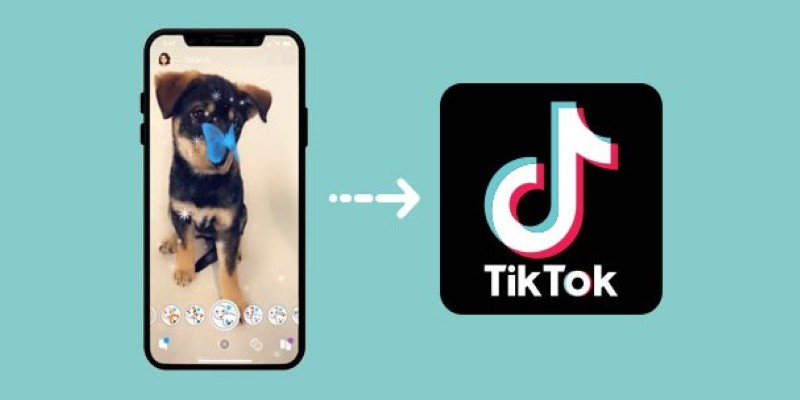
For now, if you’re after that real-time filter effect while live-streaming, it’s best to look into TikTok’s native filters or use third-party streaming software with camera effects built in.
Closing Thoughts
Adding Snapchat filters to your TikTok videos is one of those small tricks that can change how your content feels. It gives you access to a much wider range of visual styles, and the result usually looks more dynamic—without needing a bunch of editing tools. It does take a couple of extra steps, but once you get the hang of it, the process is quick. And sometimes, that one filter can be the thing that makes people stop scrolling. Stay tuned for more!
On this page
How to Add and Use Snapchat Filters on TikTok Start with Snapchat: Choosing the Right Filter Saving Your Snapchat Video the Right Way Uploading to TikTok: Keeping the Look, Adding the Sound A Few Pointers to Make It Look More Natural Can You Use Snapchat Filters Live on TikTok? Closing ThoughtsAdvertisement
Related Articles

Top Desktop Apps for Smooth Slow and Fast Motion Effects
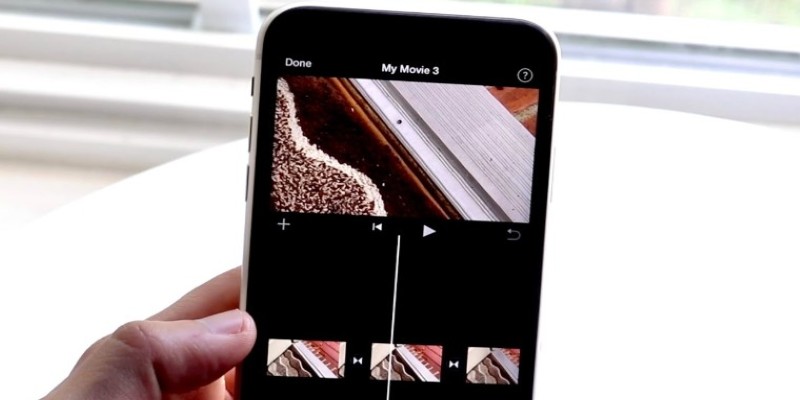
Different Ways to Repeat and Loop a Video on iPhone
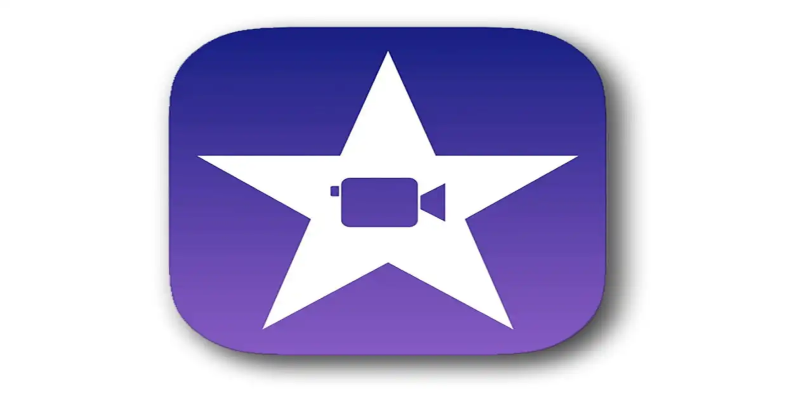
Mastering iMovie: Quick, Clean Video Editing for Every Apple Device
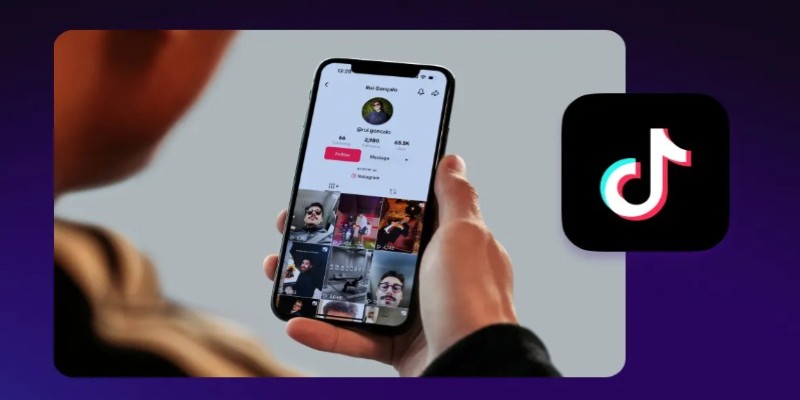
Step-by-Step Guide to Editing TikTok Videos on iPhone

VSCO: The App for Creating Mood Through Simple, Cinematic Edits

Step-by-Step Guide to Converting MP4 Videos into PNG Images Online

How to Convert AVI to MP4 on Mac for Kindle Fire Playback
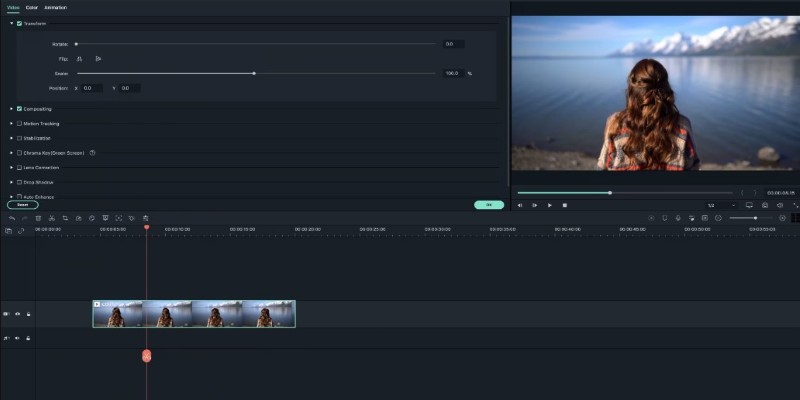
Creating Smooth Slow-Motion Videos in iMovie: A Simple Guide
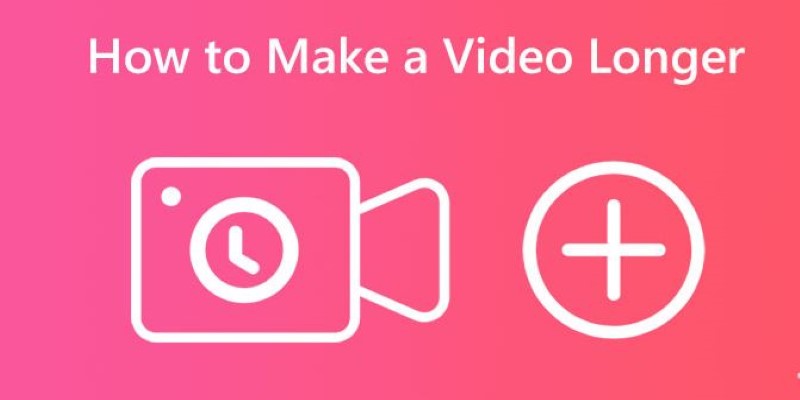
Effective Tips to Make a Video Longer Without Losing Viewers
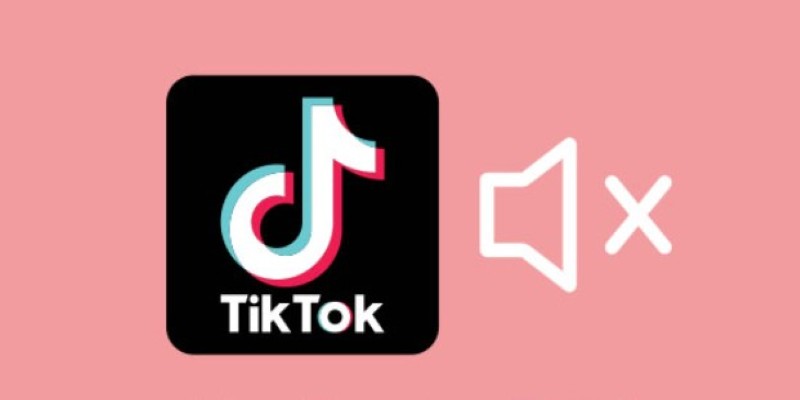
Making Mute TikToks That Actually Keep People Watching Without Sound

Best Looper Apps to Turn Your Phone Into a Pocket Studio
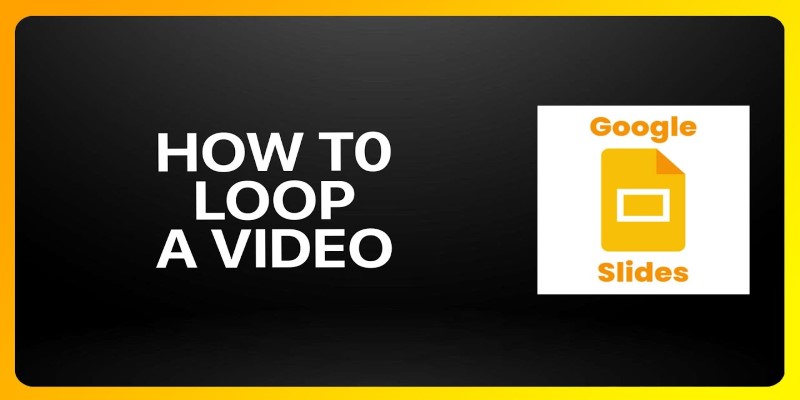
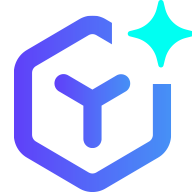 novityinfo
novityinfo