Top Desktop Apps for Smooth Slow and Fast Motion Effects
Advertisement
Editing videos isn't just about trimming and color correction anymore. Today, it’s about adding that extra flair — slowing down a moment for dramatic effect or speeding it up for a quick burst of energy. Whether you're creating content for YouTube, school projects, or your own experiments, adding motion effects makes a big difference. So, what tools can actually help you do that — without the complicated steps or steep learning curves? Let’s break it down.
8 Best Fast & Slow Motion Video Making Tools on Desktop
Adobe Premiere Pro
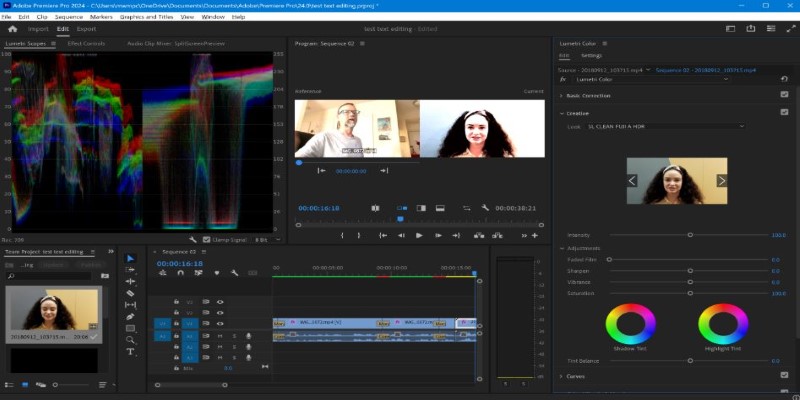
This one's often the first tool that pops up when motion control is mentioned. And for good reason. Adobe Premiere Pro doesn’t just give you the basics — it gives you control over frame rates, interpolation methods, and keyframes. If you want to do something simple like slow down a clip to 50% speed, you can. But if you want to go deeper — like using Time Interpolation > Optical Flow for buttery-smooth slow-mo — it’s there.
And the speed ramps? Super easy with the right-click > Time Remapping feature. You just drag the line and see the effect take shape right in front of you. It’s intuitive after a few tries, and the result looks pretty professional.
Final Cut Pro
If you’re on a Mac, Final Cut Pro deserves a spot on your desktop. One thing people love about it? How smooth the timeline feels. And when it comes to speed changes, Final Cut gives you what’s called “Automatic Speed” – the tool looks at your clip and adjusts playback based on how it was recorded.
But the standout feature is the "Blade Speed" tool. You can slice just part of a clip and make only that section go slower or faster. So, let’s say you have a skateboarder doing a trick — you can slow down just the flip, then return to real-time. No messy exports or re-edits.
DaVinci Resolve
If you haven’t used Resolve before, it might surprise you that it’s free. And not just any kind of free — the kind that gives you high-end features without a watermark or annoying pop-up.
DaVinci Resolve makes fast and slow motion with frame blending and Optical Flow, and the quality you get from it is seriously impressive. Their "Retiming" controls let you stretch clips while maintaining decent clarity — especially useful if you're dealing with standard 30fps footage.
And if you're working with 60fps or higher? Even better. DaVinci handles that like a charm.
iMovie
Yes, iMovie. It’s easy to underestimate, but when it comes to quick speed adjustments, iMovie is way more than enough. It’s built into every Mac, and if your goal is just to slow a clip down to 25% or speed it up 2x, this one works with just a couple of clicks.
No clutter, no complications. You drag a slider, preview the result, and export. That’s it. For quick edits or beginner-friendly projects, this is one of the easiest tools to recommend.
Shotcut
Shotcut is open-source and totally free — and that’s not just the nice part. It also supports speed changes through percentage-based input, which is great for precise control. Whether you're trying to create a time-lapse from a long clip or slow down a few seconds for effect, Shotcut handles both.
Plus, it works on Windows, Mac, and Linux. So, if you're not tied to one system, Shotcut makes it easy to move projects around.
And while the interface may look a little old-school, don’t let that fool you — under the hood, it’s capable. Just be ready to click around a bit more than you would on something like Premiere or Final Cut.
Movavi Video Editor Plus
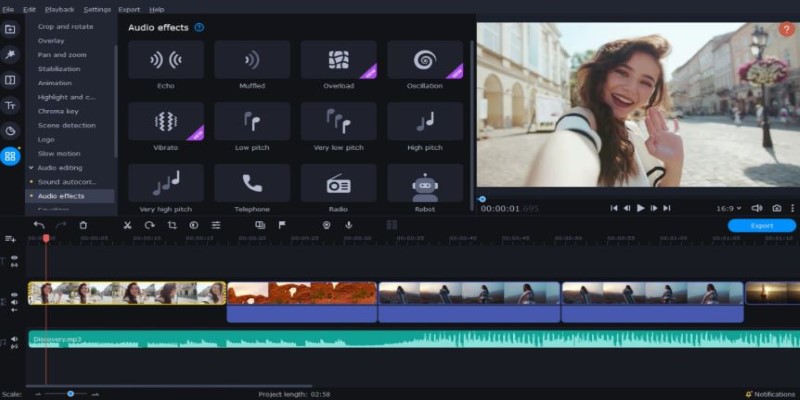
Movavi doesn’t always get as much attention as it should, but for speed effects, it holds up really well. The layout is drag-and-drop friendly, and you can apply slow motion to any part of a clip — not just the whole thing.
The best part? You don’t need any advanced skills. The tools are labeled clearly, and previewing is fast. Movavi also does well with exporting — no lag, and you don’t need to wait forever to see your final video.
It’s not overloaded with features, which is actually a good thing when you just want the job done.
VSDC Free Video Editor
Here's another free option that surprises people. VSDC is Windows-only, but it has a lot packed in — including variable speed control. So, if you want part of a clip in slow motion and the rest in normal speed (or even fast forward), it handles that cleanly.
The key is using its “Video Effects” > “Speed” setting, where you can apply changes directly to individual sections. And the export options? Tons of formats, from web-optimized to high-res offline formats.
HitFilm
HitFilm used to feel like a hybrid between an editor and a VFX tool, but in recent years, it’s become more accessible. You still get advanced controls, but the interface has become way friendlier.
Its speed control is set in the “Rate Stretch” tool. You can literally drag the edge of a clip to make it faster or slower. But the real advantage is when you combine it with HitFilm’s keyframe tools — you can animate the speed across time, making gradual changes that look smooth and well-timed.
If you’re aiming for a cinematic look or trying to tell a story with motion shifts, this one fits.
Conclusion
Speed effects aren’t just technical add-ons — they shape the feel of a video. Whether you’re freezing a moment or racing through it, the right tool makes all the difference. The good news? There’s something for every kind of creator. From beginner-friendly editors like iMovie and Movavi to more detailed options like DaVinci Resolve and Premiere Pro, you’ve got a solid lineup to choose from.
Each tool on this list handles fast and slow motion in its own way, but they all make it possible to fine-tune pace and timing without getting too tangled up in settings. You just need to figure out what matches your style — and how much time you want to spend editing.
Advertisement
Related Articles

Looping Clips in Adobe Premiere: A Straightforward Guide
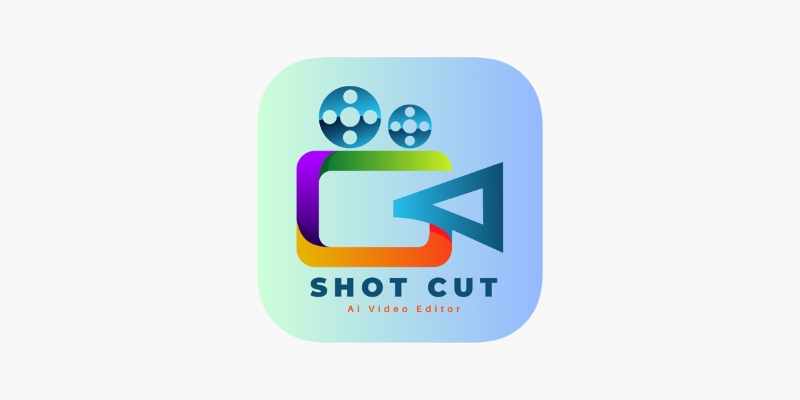
ShotCut Video Editor: A Simple and Reliable Free Tool for Video Editing
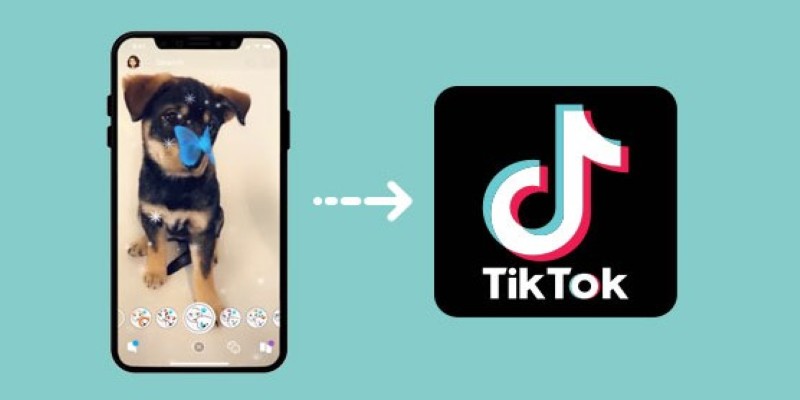
Step-by-Step Guide to Using Snapchat Filters on Your TikTok Videos Without Losing Quality

Step-by-Step Guide to Converting MP4 Videos into PNG Images Online
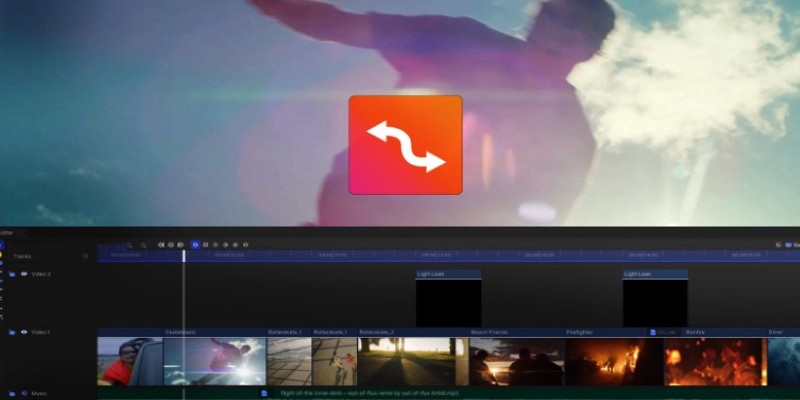
Smooth Slow Motion Editors: Top Tools for Phone and Computer
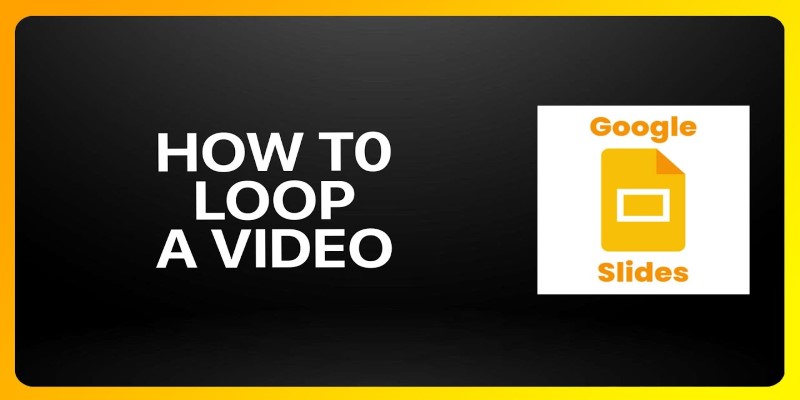
How to Loop a Video in Google Slides: A Complete Guide
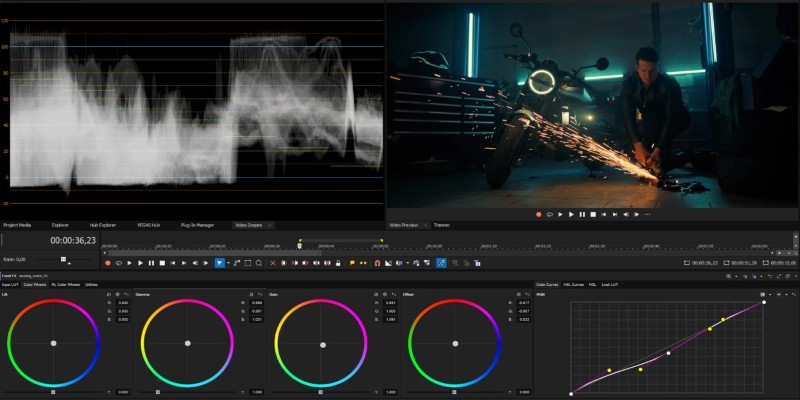
Smooth Slow Motion in Sony Vegas: Top 7 Editing Techniques
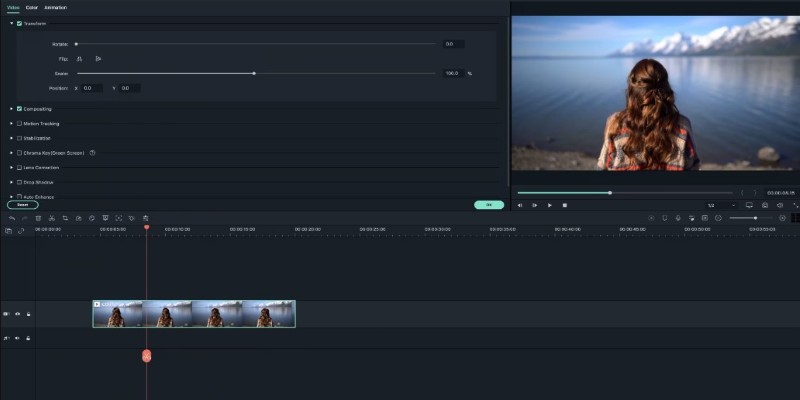
Creating Smooth Slow-Motion Videos in iMovie: A Simple Guide
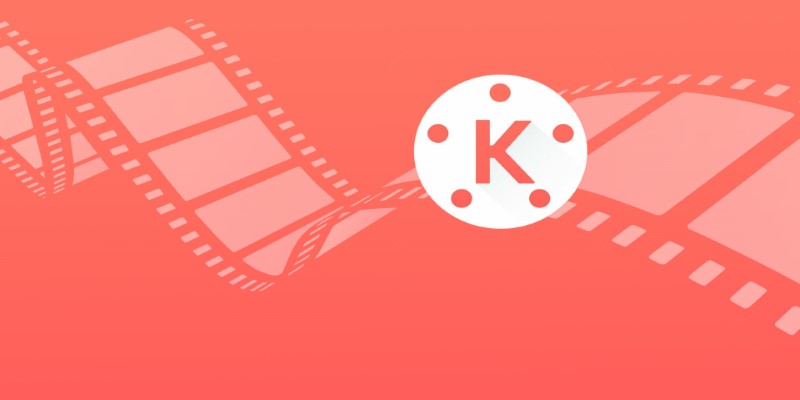
KineMaster Video Editing App Review: A Mobile-Friendly Powerhouse

How to Convert AVI to MP4 on Mac for Kindle Fire Playback
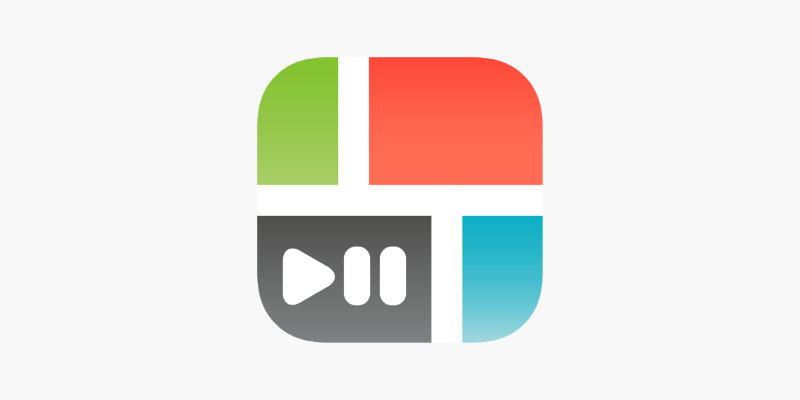
PicPlayPost Video Editor Review: Smart, Simple, and Creative
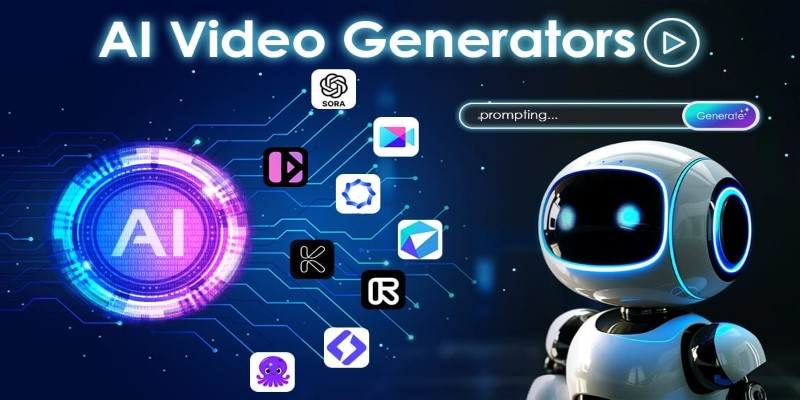
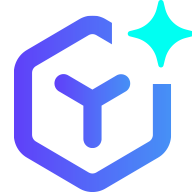 novityinfo
novityinfo