KineMaster Video Editing App Review: A Mobile-Friendly Powerhouse
Advertisement
Video editing has become more common than ever. Whether you're piecing together a holiday video or trimming footage for social media, the right tools can make a huge difference. That’s where KineMaster comes into the picture. With its promise of professional-grade features packed into a mobile-friendly format, KineMaster has drawn plenty of attention. But does it really deliver? Let’s take a closer look at what this app has to offer—and where it might fall short.
First Impressions and Interface
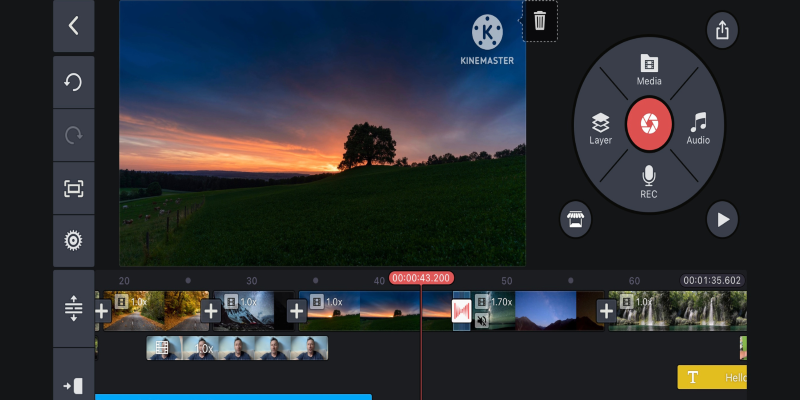
If you've ever launched a video editing app and felt overwhelmed right away, you're not alone. Some editors just dump all the tools in your face at once. KineMaster does things a little differently. From the beginning, it attempts to keep things tidy. The interface is centered around a timeline view that will feel familiar if you've worked with desktop editors in the past. The big difference? It's all touch-friendly. You’re tapping, dragging, and sliding instead of clicking and scrolling.
Navigating through features doesn't feel overwhelming, either. Once you tap into the editor, you'll find your media browser on the right and your tool options arranged neatly on the left. You're not left guessing where things are. Whether you want to trim a clip or add some text, it's usually just a couple of taps away.
What’s worth noting is that the learning curve is pretty gentle. You don’t need a background in editing to figure out the basics. For casual users, that’s a big win.
Tools That Actually Matter
There’s no shortage of editing apps that offer filters, transitions, and music tracks. What sets KineMaster apart is how much control it gives you over the details. You can layer multiple clips, adjust opacity, add keyframe animations, and fine-tune audio—all within a single project. That’s impressive for an app that fits in your pocket.
Keyframe Animation This feature deserves attention. You’re able to create motion effects by placing keyframes along the timeline and adjusting how elements move or change between them. Whether it’s a slow zoom or a spinning graphic, it gives your edits that polished touch without needing a desktop setup.
Audio Editing KineMaster also doesn’t skimp on sound. You get access to multi-track audio, volume envelopes, and sound effects. And yes, you can do voiceovers straight from the app. For people making content on the go—like vlogs or social media stories—that’s super useful.
Chroma Key: If you've ever wanted to play with green screen effects, this app supports it. The chroma key tool works better than expected for a mobile app. As long as your lighting is decent, the keying is surprisingly clean. It's not something you'll use daily, but when you need it, it's there—and it works.
Speed Control and Reverse These tools let you create those slow-motion or fast-forward effects you see in highlight reels. You can also reverse clips, which opens up more creative options. Again, all of this is touch-friendly and executed smoothly.
Free vs. Premium: What’s the Real Deal?
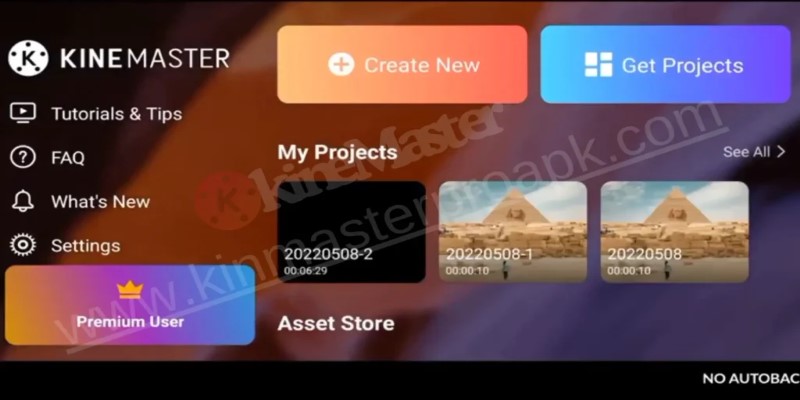
KineMaster is free to download, and you can do quite a lot without paying a cent. That includes most of the features mentioned earlier. However, the free version has two main limitations: ads and a watermark on your exported videos; for casual users, that might not be a dealbreaker. But if you're trying to present your videos professionally, the watermark sticks out—and not in a good way.
The premium version removes the watermark, gets rid of ads, and opens up a full library of assets. You get access to more transitions, soundtracks, stickers, and fonts. It's a subscription model, and while some users aren't fans of that setup, others find it fair, considering the number of updates and new assets that come regularly.
If you're just exploring video editing or working on personal content, the free version does a lot. But for consistent use or client work, going premium starts to make more sense.
Where It Shines and Where It Stumbles
Mobile-Friendly but Not Limited
The biggest plus point? You're getting desktop-like tools in a format built for phones and tablets. It's perfect for quick edits on the move or for creators who don't want to rely on a laptop for everything.
User Community and Resources
There’s a built-in asset store, and you’ll find tons of user tutorials on YouTube. This means help is easy to find when you're stuck. New features are added frequently, and the community around the app is active.
Not Ideal for Heavy Projects
That said, the app does have some limits. Long projects with a lot of layers can slow things down, especially on older devices. Export times can stretch, and your phone might get hot during the process. It's not the app's fault entirely—more a hardware issue—but it's something to consider if you're planning to do the heavy lifting on the phone.
Interface Isn’t for Everyone
While it’s designed to be simple, not everyone enjoys editing on a small screen. If you're used to a big monitor, the mobile interface can feel a bit cramped. Tablets handle this better, so that could be a middle ground.
Final Thoughts
KineMaster sits in a sweet spot. It’s far more capable than the average mobile editing app, yet still easy enough for someone new to editing to pick up. The premium version adds real value, especially if you want your videos to look clean and free from ads or watermarks. It’s not a perfect replacement for desktop software, but it doesn’t try to be. It’s for quick edits, fast uploads, and solid results—all from your pocket.
If you're on the fence about downloading it, just give the free version a shot. You'll know pretty quickly whether it suits your needs. And if it does, you might end up wondering how you ever edited a video without it.
Advertisement
Related Articles

Best Looper Apps to Turn Your Phone Into a Pocket Studio

Looping Clips in Adobe Premiere: A Straightforward Guide
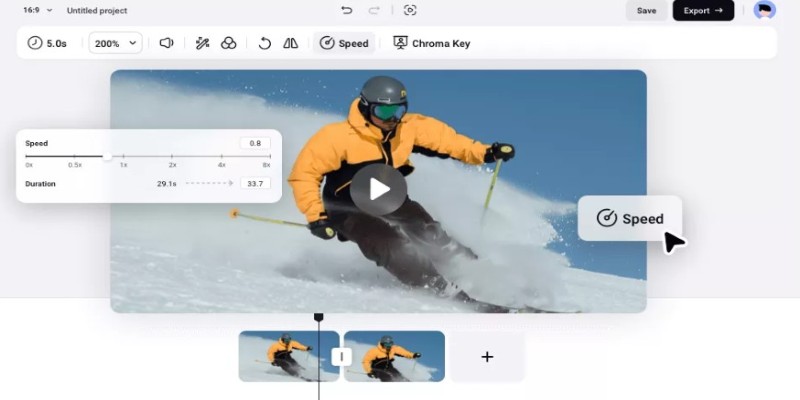
How to Get Smooth Slow Motion in After Effects Without Choppy Frames
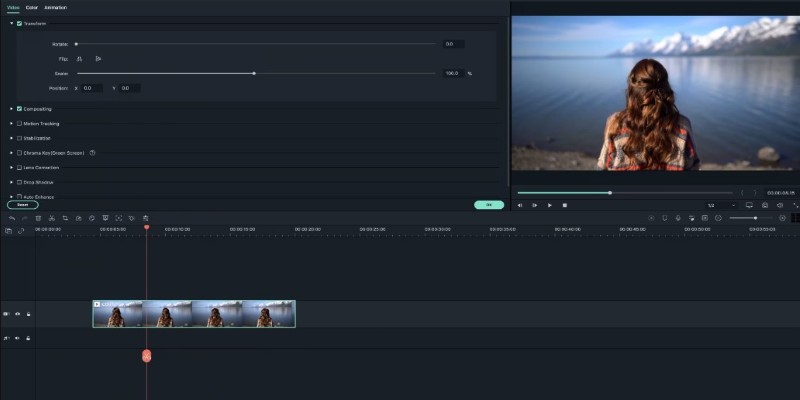
Creating Smooth Slow-Motion Videos in iMovie: A Simple Guide
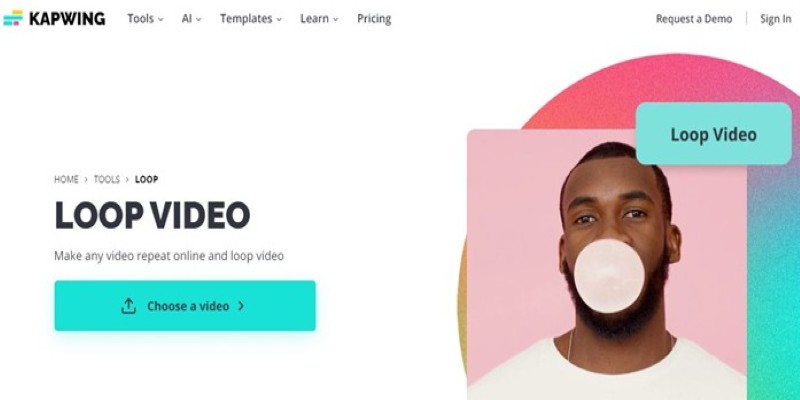
A Comprehensive Tutorial on Looping Videos Using Kapwing
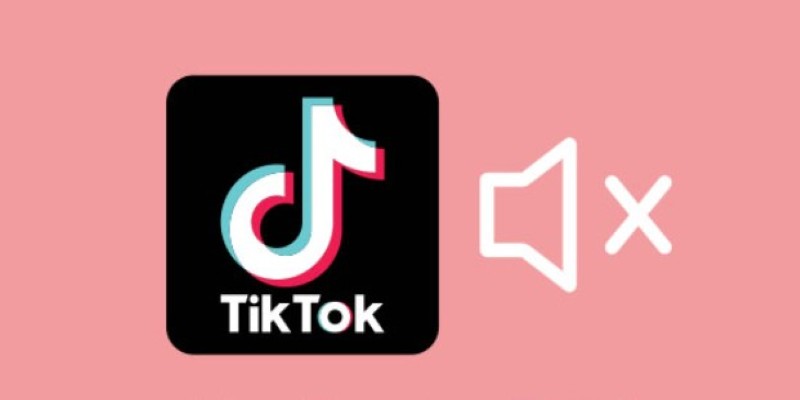
Making Mute TikToks That Actually Keep People Watching Without Sound

How to Convert AVI to MP4 on Mac for Kindle Fire Playback
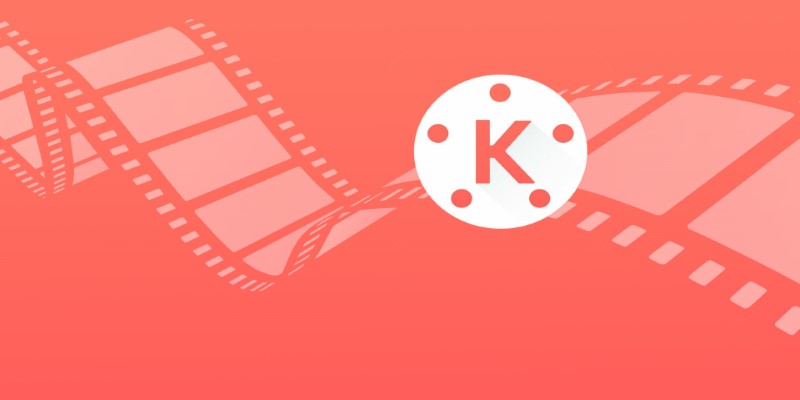
KineMaster Video Editing App Review: A Mobile-Friendly Powerhouse
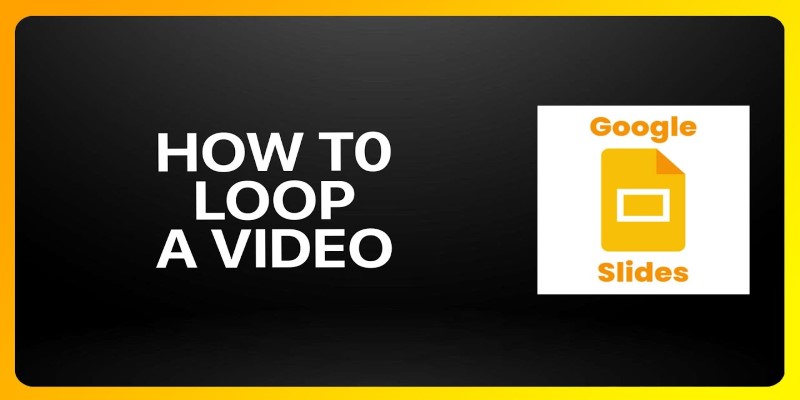
How to Loop a Video in Google Slides: A Complete Guide
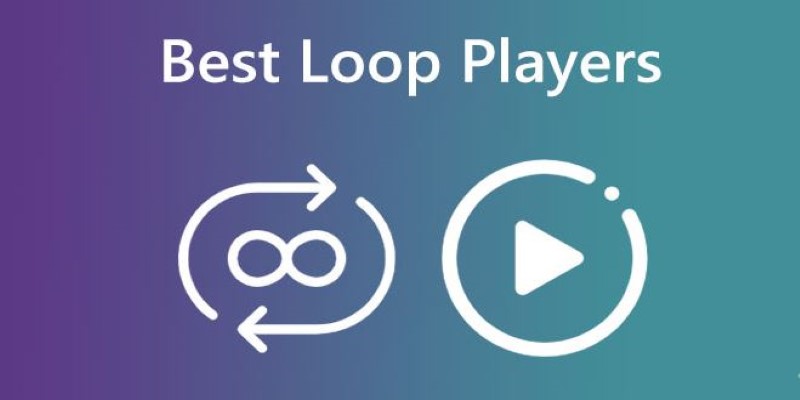
Best Loop Players for Continuous Video and Audio Playback
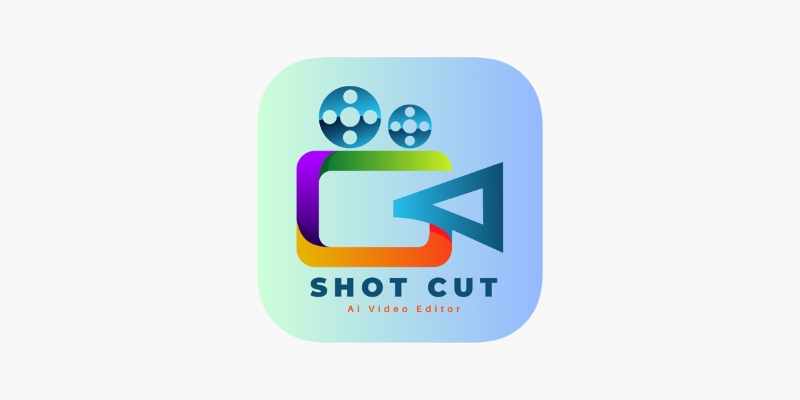
ShotCut Video Editor: A Simple and Reliable Free Tool for Video Editing

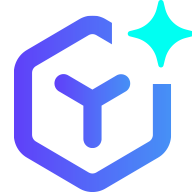 novityinfo
novityinfo