A Comprehensive Tutorial on Looping Videos Using Kapwing
Advertisement
Sometimes, a short clip says more than a full-length video ever could. And sometimes, that same short clip gets even better when it loops just right. Whether you're making a meme, highlighting a reaction, or just want your content to stick around longer on screen, looping helps. That’s where Kapwing’s Loop Video Maker steps in — simple, clean, and quick. If you’ve ever wished to make a video repeat without diving into complex editing software, you’re not alone. Kapwing keeps it easy.
What Is Kapwing Loop Video Maker?
At its core, it’s a browser-based tool that lets you repeat a video as many times as you want — no downloads, no technical fuss. You upload a clip, choose how many times you want it to loop, and Kapwing takes care of the rest. Whether it’s a quick laugh from TikTok or a clip of your dog’s awkward sneeze, you can make it play on repeat with just a few clicks.
The platform itself is pretty friendly, especially for people who don't usually edit videos. Intimidating timelines or layers won't greet you. It's straight to the point. The layout focuses on what you came to do: loop your video. Another bonus? It works on all major devices. So whether you’re on your phone during lunch or on your laptop at home, Kapwing plays nice across the board.
How to Loop a Video on Kapwing
Upload Your Clip
Head to the Loop Video Maker on Kapwing’s site. You can drag and drop the file, paste a video link, or upload directly from your device. If it’s already online — like from YouTube or TikTok — pasting the link works just fine.
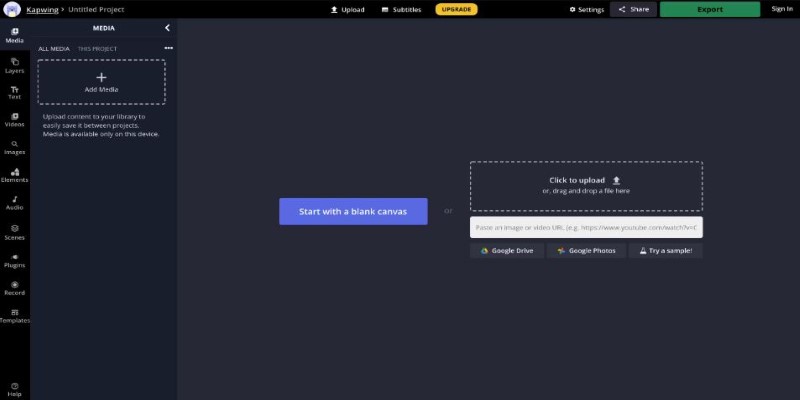
Choose the Number of Loops
This part is simple. You’ll see a small box asking how many times you want the video to loop. Maybe it’s just once for a subtle repeat, or maybe you want it to go five times so no one misses the moment. Type in the number — done.
Trim (If Needed)
Before you finish, there’s an option to trim the clip. This is helpful if the part you want to loop is only a section of the video. You just drag the sliders to mark the start and end points, and you’re good.
Export and Download
Once you’ve made your choices, hit the ‘Export’ button. Kapwing processes it — usually fast — and gives you a downloadable file. That's it. You've got a looped video ready to share anywhere.
What Makes It Useful?
Short-form Content Feels More Complete
A lot of short videos — especially funny or visually satisfying ones — feel like they’re meant to loop. That’s part of what keeps people watching. With looping, you don’t have to upload longer content just to hold attention. You can repeat the best parts.
No Watermarks With Login
One of the nice things about Kapwing is that if you create a free account, your videos won’t have a watermark. You don’t need to upgrade to a premium plan just to remove branding. That alone makes it a go-to for people who post regularly on social media.
No Need for Editing Experience
Most editing tools assume you know what you’re doing — or at least have the patience to figure it out. Kapwing skips the complexity. There’s no timeline to scrub through unless you want to. There’s no color correction unless you’re after that. Just looping. And that’s the point.
Works with Audio
Some loop tools cut off audio or ignore it altogether. Kapwing keeps the audio in sync, so the video loops naturally without sounding like it’s being restarted abruptly. If your clip has music or a funny quote, it all carries over.
Online-Based
No need to install anything. Everything happens in your browser. This might seem minor, but it means you can loop videos from anywhere. It also helps people using devices with limited space or slower processors.
Small Extras That Help
While the core tool is looping, there are some extra features worth knowing about:
Built-In Video Editor
After looping, if you decide you want to crop the video, add text, or throw in subtitles, it’s all there in the same window. You’re not taken to a new page or different editor — it’s just built into the same workflow. You don’t have to use these, but they’re handy if you decide to do more.
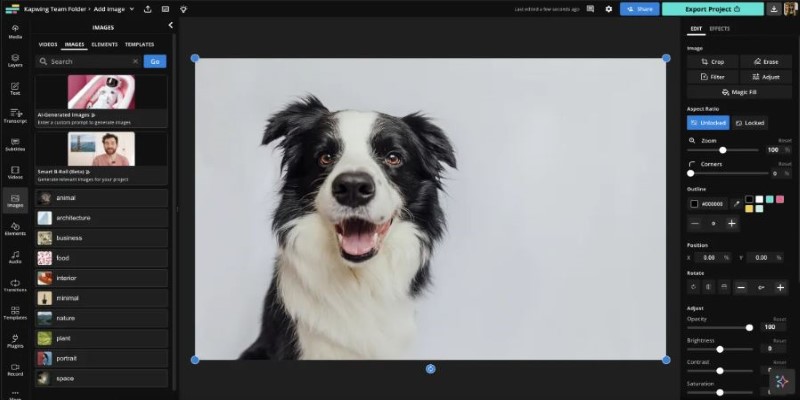
Works for GIFs, Too
Even though it’s called a video loop maker, you can upload GIFs and treat them the same way. You can turn a single-looping GIF into a five-loop version and download it as a video or even back as a GIF. Especially helpful when a single loop doesn’t quite land the joke.
No Quality Drop
This one's big. Sometimes, when you reprocess videos online, the quality gets rough — pixelated edges, fuzzy audio, or weird lag. Kapwing manages to keep the original quality intact, even after looping multiple times. That’s not always the case with similar tools.
Wrapping It Up!
Kapwing’s Loop Video Maker is one of those tools you don’t think you need until you do — and then you keep coming back to it. It strips away everything unnecessary, gets you the loop you want, and lets you move on. Whether you're posting to a social platform, putting together a classroom presentation, or just making a joke funnier, it delivers. You won’t have to watch a 20-minute tutorial or download extra software. And that kind of simplicity? It goes a long way.
Loop it once. Loop it ten times. Kapwing doesn’t make a big deal out of it — and maybe that’s what makes it work so well. Hope you find this piece of info worth reading. Stay tuned for more interesting yet helpful guides.
On this page
What Is Kapwing Loop Video Maker? How to Loop a Video on Kapwing Upload Your Clip Choose the Number of Loops Trim (If Needed) Export and Download What Makes It Useful? Short-form Content Feels More Complete No Watermarks With Login No Need for Editing Experience Works with Audio Online-Based Small Extras That Help Built-In Video Editor Works for GIFs, Too No Quality Drop Wrapping It Up!Advertisement
Related Articles
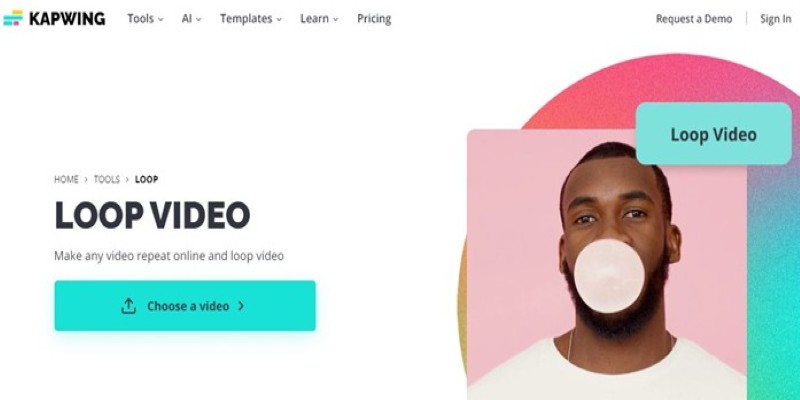
A Comprehensive Tutorial on Looping Videos Using Kapwing

Step-by-Step Guide to Converting MP4 Videos into PNG Images Online
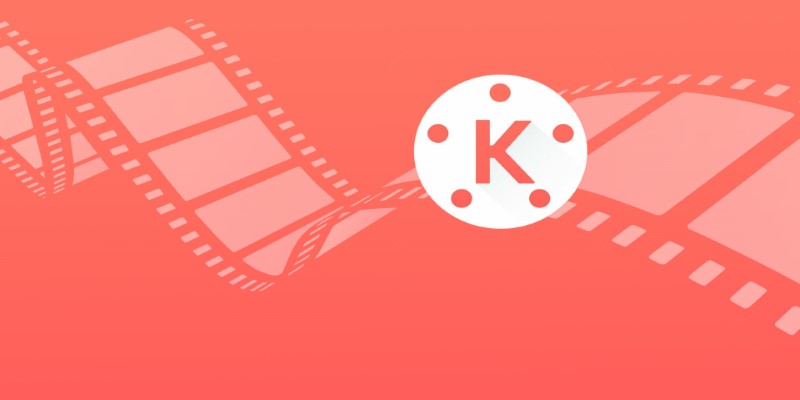
KineMaster Video Editing App Review: A Mobile-Friendly Powerhouse
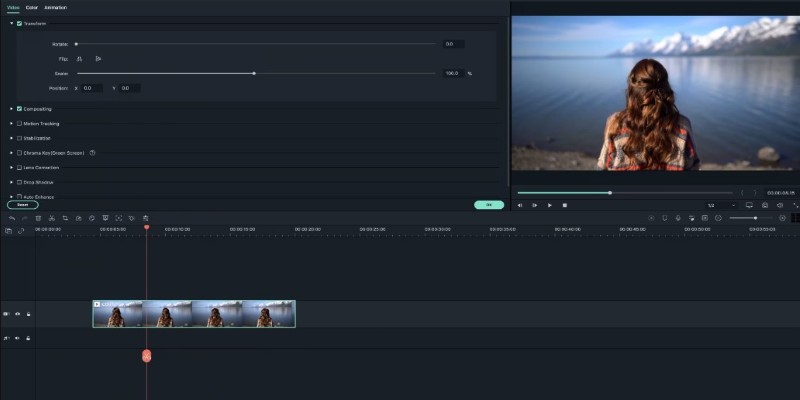
Creating Smooth Slow-Motion Videos in iMovie: A Simple Guide

LumaFusion: Pro-Level Video Editing from the Palm of Your Hand
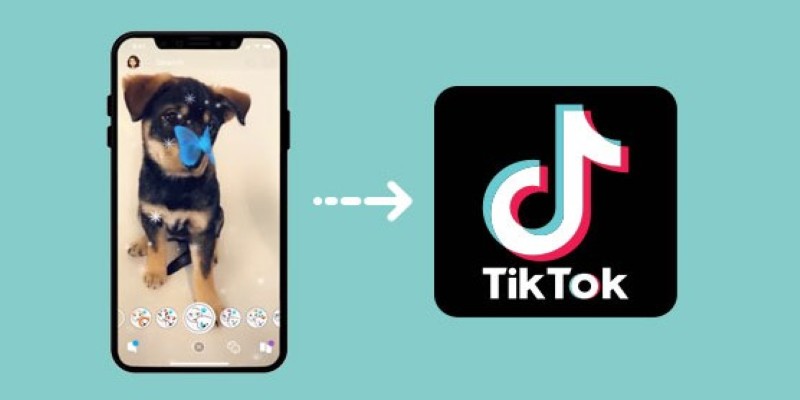
Step-by-Step Guide to Using Snapchat Filters on Your TikTok Videos Without Losing Quality
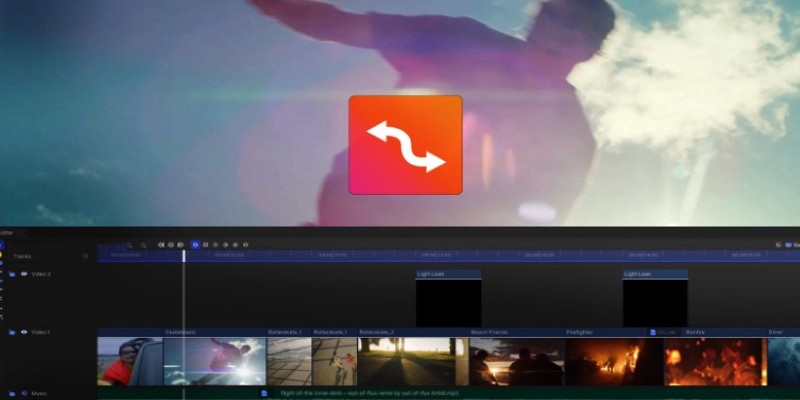
Smooth Slow Motion Editors: Top Tools for Phone and Computer

How to Convert AVI to MP4 on Mac for Kindle Fire Playback
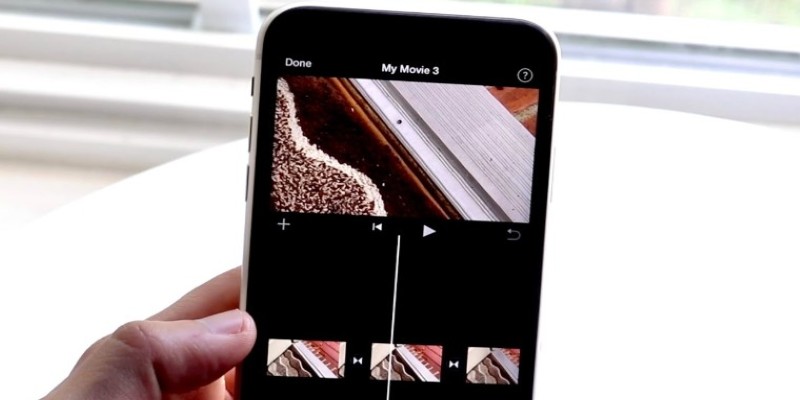
Different Ways to Repeat and Loop a Video on iPhone

Top Desktop Apps for Smooth Slow and Fast Motion Effects
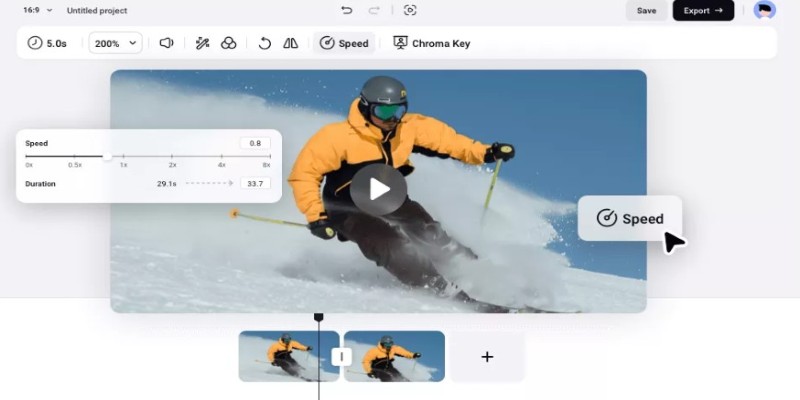
How to Get Smooth Slow Motion in After Effects Without Choppy Frames
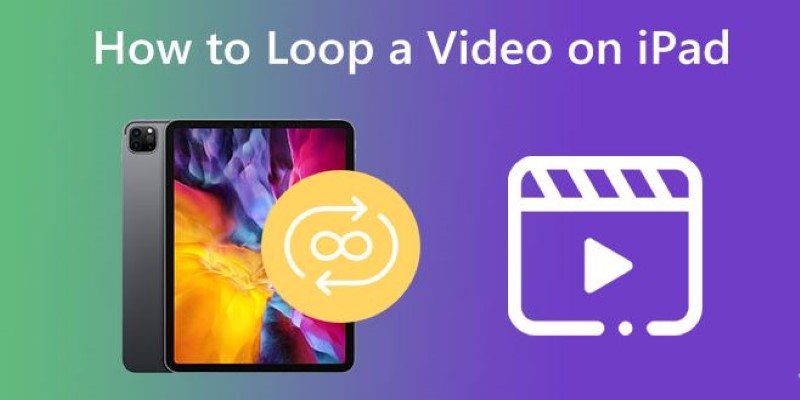
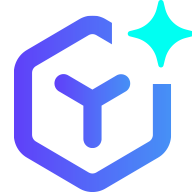 novityinfo
novityinfo