LumaFusion: Pro-Level Video Editing from the Palm of Your Hand
Advertisement
If you’ve ever tried editing video on your phone or tablet, you know that most apps barely scratch the surface. They’re fine for trimming a clip or adding a filter, but anything beyond that? Forget it. That’s where LumaFusion enters the picture. Designed for iOS devices, this app does more than just tidy up your vacation footage—it's built to give you full control over your edits right from your iPad or iPhone. Sounds wild, right? But it works, and it works well.
Whether you’re creating content for social media or putting together a full-on short film, LumaFusion has what you need to get the job done without missing a beat.
Why People Are Talking About LumaFusion
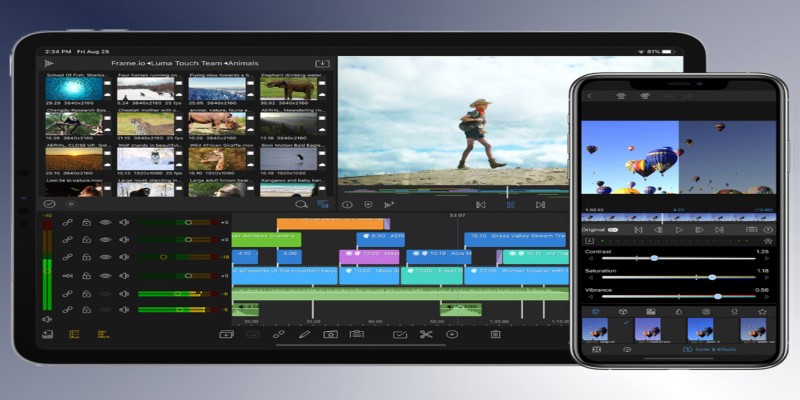
You don’t often hear mobile editing apps being compared to desktop software, but LumaFusion is the exception. That’s because it offers features that go far beyond the usual. We’re talking about multiple video and audio tracks, frame-by-frame editing, detailed color controls, and even keyframing.
Unlike most apps, which request that you get along with a handful of filters and pre-made transitions, LumaFusion provides you with tools that are suited to a studio. You have the ability to stack six video tracks, so you can do sophisticated scenes, multi-camera edits, or even stacked effects without your hardware sweating.
And what's great is that you don't have to be a pro to use it. The interface is uncluttered, the tools are intuitive, and everything's touch-built—so whether you use a stylus or your fingertips, you're in charge.
Getting Started: What You’ll See When You Open It
The first time you launch LumaFusion, it might seem like a lot. But it’s organized in a way that makes sense. At the top, you’ve got your preview window where you can see your work in progress. Under that, there’s the timeline—this is where you’ll drag and drop your clips, arrange them, and trim them as needed.
On the left side, you’ve got your media library. You can pull in footage from your device, cloud storage, or even external drives if you're using an iPad with a USB-C port. There's no weird syncing process or required format. Just import and go.
One of the most impressive things is how smooth everything feels. Scrolling through footage, adding transitions, or adjusting volume doesn't come with any lag. It all happens in real time, which makes a huge difference when you're trying to work quickly or fix something on the fly.
Tools That Matter When You’re Actually Editing
Let’s get into the good stuff—what you can actually do inside LumaFusion. And spoiler alert: it's a lot.
1. Multi-Track Editing
You get six video tracks and six audio tracks to work with. That opens the door to everything from simple picture-in-picture effects to more complicated sequences like music video edits or documentary timelines. You can sync footage from multiple cameras, layer b-roll, and keep everything in place with snapping and magnetic timeline tools.
2. Keyframing
This is where things get really interesting. Keyframing lets you animate just about anything—scale, position, opacity, rotation. So, if you want a logo to drift across the screen or zoom into a specific detail during your clip, you can do so. It's all right there, and it works without needing to read a manual.
3. Color Correction
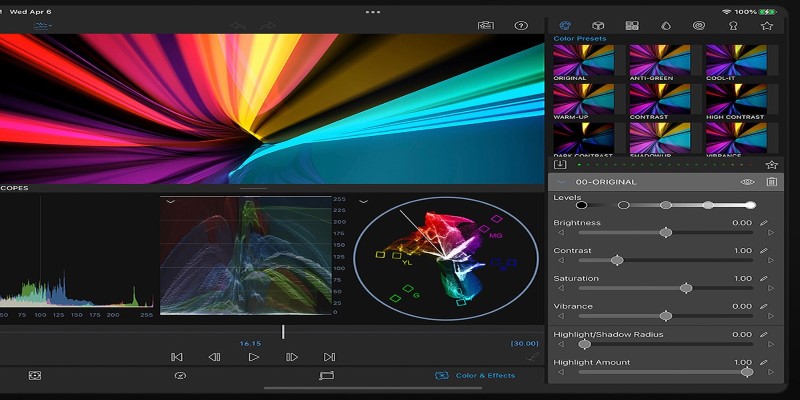
You won’t find advanced grading like DaVinci Resolve here, but LumaFusion still gives you full-color wheels, LUT support, brightness, contrast, saturation, and a range of preset filters. Whether you’re fixing a shot or creating a mood, there’s plenty of control. And yes, you can fine-tune each clip individually.
4. Titles and Graphics
Adding text isn’t just a “type and drop it in” situation. You can build custom titles, animate them, change font, stroke, shadow, alignment—you name it. This matters a lot if you’re creating content that needs a polished look, like branded videos or tutorials.
5. Audio Tools
There’s a full audio mixer, so you can balance dialogue, background music, and sound effects easily. You can even keyframe audio levels over time, which is super handy for things like ducking music under a voiceover or fading things in and out.
6. Speed and Slow Motion Controls
Need to slow down a clip for dramatic effect or speed something up to fit a tight spot? LumaFusion handles that with simple speed controls. You can set custom speeds, reverse clips, or even create smooth slow-motion effects without choppy playback. It’s handy for everything from action scenes to time-lapses, and it doesn’t need any extra plug-ins to look good. Just pick your speed, preview, and you’re done.
What About Exporting?
Once you’re happy with your edit, getting it out of LumaFusion is easy. You can export in various resolutions, up to 4K, and choose the frame rate, bitrate, codec, and even the audio sample rate. If you're working with Final Cut Pro later, you can even export an XML file to tweak it further on your desktop.
You can save it directly to your device, external storage, or cloud services. There's no waiting around or jumping through hoops to post your work.
Wrapping It Up
LumaFusion is one of those apps that doesn’t feel like a mobile workaround. It’s not a stripped-down version of something better on a computer. It is the full version. Whether you’re making a YouTube video, a short film, or a social media post, this app gives you room to get creative without feeling boxed in. And the fact that it all runs from your phone or tablet? That just makes it even better.
So, if you're ready to take video editing seriously—without dragging around a laptop—LumaFusion is a solid place to start. Everything you need is right in your hand. It works smoothly, handles big edits, and doesn't leave you waiting. You can color grade, add layers, and even do audio mixing without hitting limits. Best part? You're not tied to a desk to do any of it.
On this page
Why People Are Talking About LumaFusion Getting Started: What You’ll See When You Open It Tools That Matter When You’re Actually Editing 1. Multi-Track Editing 2. Keyframing 3. Color Correction 4. Titles and Graphics 5. Audio Tools 6. Speed and Slow Motion Controls What About Exporting? Wrapping It UpAdvertisement
Related Articles
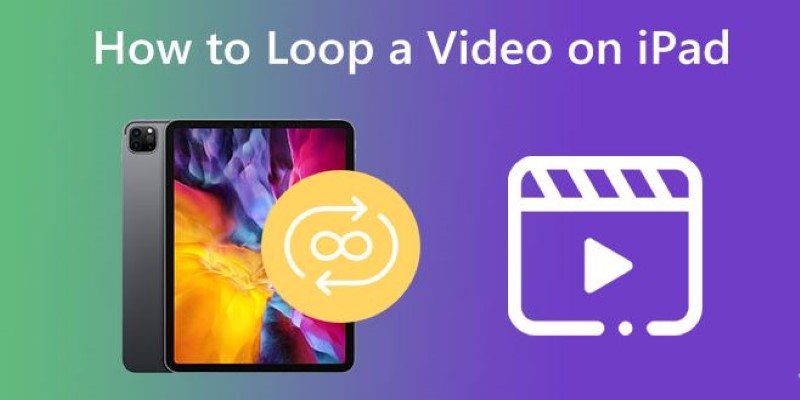
Looping Videos on iPad Without Wi-Fi or Workarounds
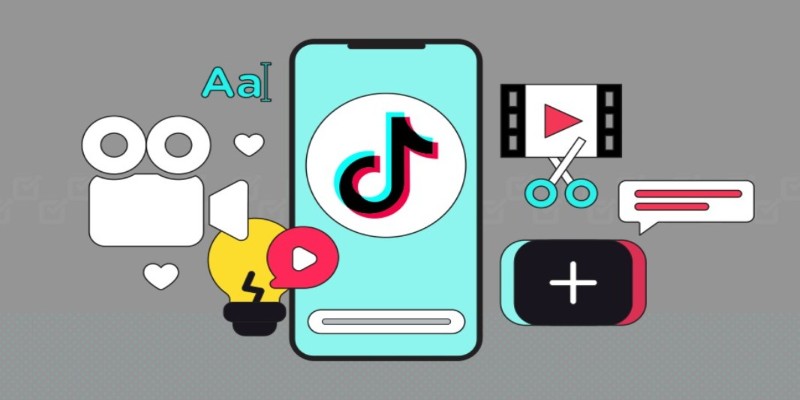
How to Combine Photos and Video Clips in a TikTok Post: A Complete Guide

Step-by-Step Guide to Converting MP4 Videos into PNG Images Online
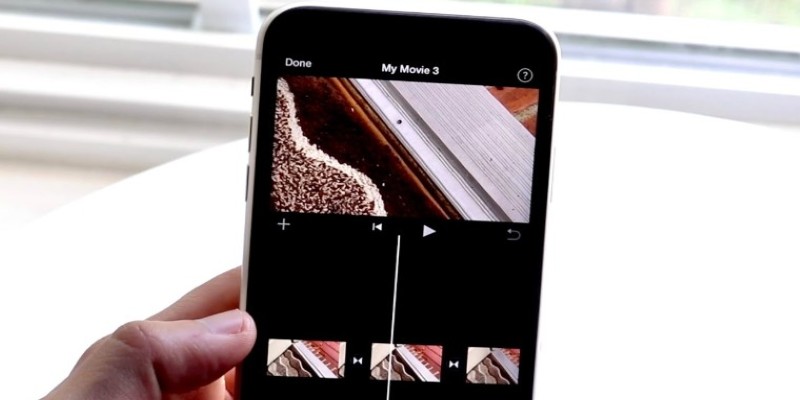
Different Ways to Repeat and Loop a Video on iPhone
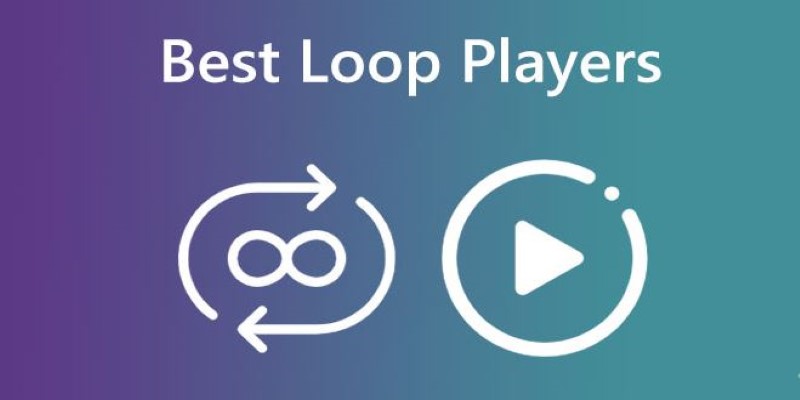
Best Loop Players for Continuous Video and Audio Playback

LumaFusion: Pro-Level Video Editing from the Palm of Your Hand

Looping Clips in Adobe Premiere: A Straightforward Guide
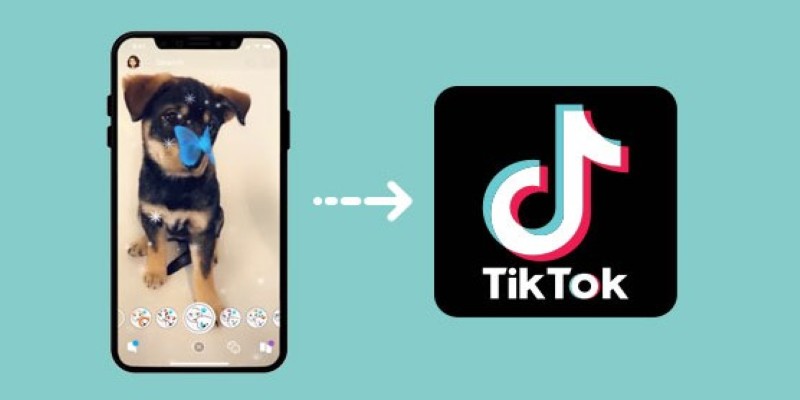
Step-by-Step Guide to Using Snapchat Filters on Your TikTok Videos Without Losing Quality
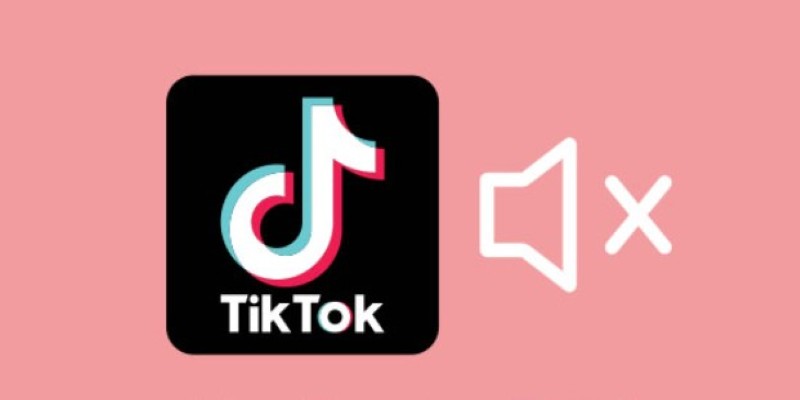
Making Mute TikToks That Actually Keep People Watching Without Sound
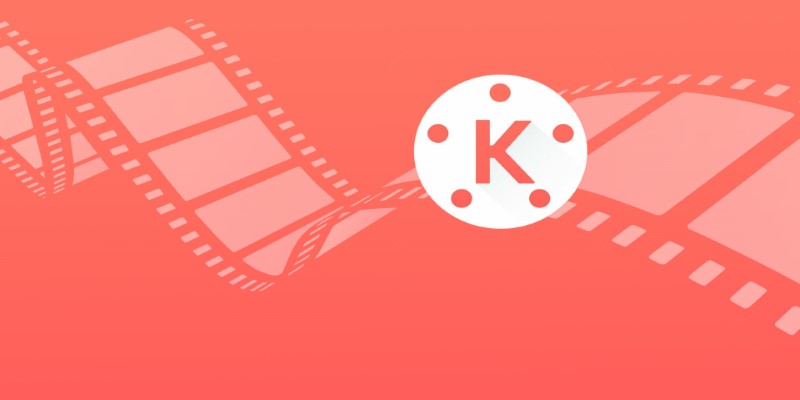
KineMaster Video Editing App Review: A Mobile-Friendly Powerhouse
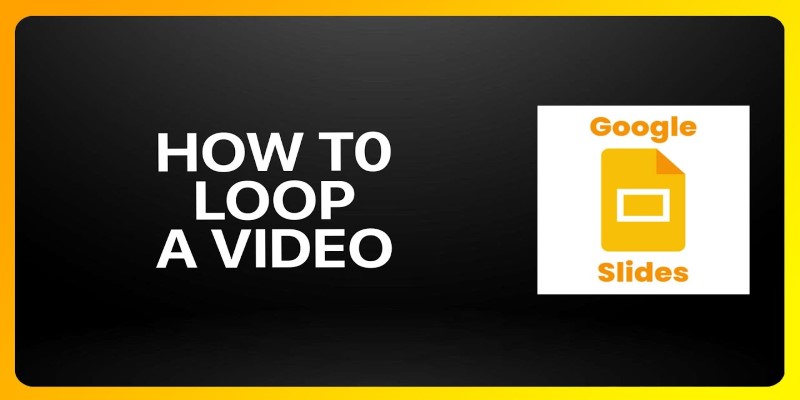
How to Loop a Video in Google Slides: A Complete Guide
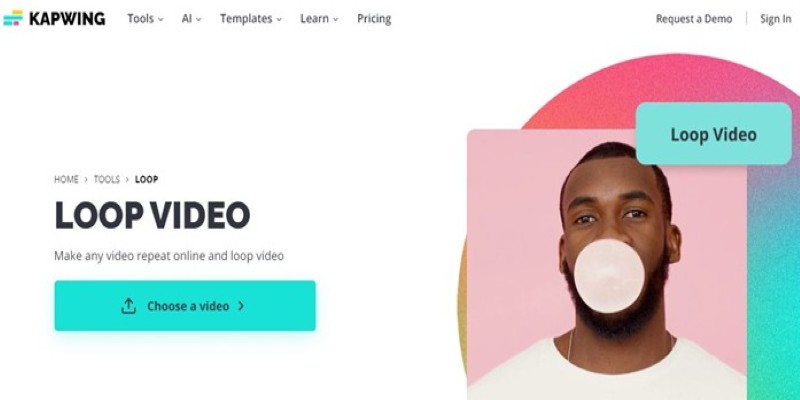
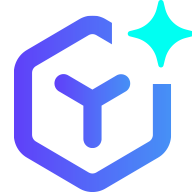 novityinfo
novityinfo