How to Combine Photos and Video Clips in a TikTok Post: A Complete Guide
Advertisement
TikTok isn't just about dance trends and sound bites. It's become a space where you can stitch moments from your day, share memories, or even build visual stories—all through short videos. If you've ever scrolled through your feed and seen a post that smoothly mixes photos with video clips and thought, "How do they do that?"—you're not alone. The good news? It's way easier than it looks.
Whether you're trying to create a slideshow vibe, piece together a visual story, or just want to throw in a few pictures alongside video snippets, TikTok gives you a few different ways to go about it. Here's how it works.
Start with the Basics: Using the Built-in Editor
The TikTok app itself comes with a surprisingly decent photo-video editor. You don’t always need a third-party app to do this.
Step-by-Step:
Open TikTok and tap the "+"
That’s your gateway to any new post—whether it’s a dance video, a voice-over, or a photo montage.

Tap "Upload" in the bottom right corner.
This pulls up your phone’s gallery. From here, you can choose both videos and photos.
Pick your media
You'll see two tabs at the top—Videos and Photos. You can tap both. TikTok allows you to select multiple files in one go. Order matters here. Select the files in the sequence in which you want them to appear. You'll see a small number on each thumbnail that shows the order in which they'll play.
Tap "Next"
TikTok will automatically stitch everything together into a basic slideshow/video format.
Edit the flow
This is where the magic starts. You can adjust the length of each photo, trim videos, or drop in transitions. Want to make your photos pop in time with the beat of a sound? Use the “Sound Sync” option—it tries to match your visuals with the rhythm of the audio.
Add text, filters, effects, and sounds.
Once your photos and videos are lined up, you can layer over all the usual TikTok stuff—music, stickers, text, filters, etc.
Post when ready
Write your caption, throw in some hashtags, and you're good to go.
Want More Control? Try Photo Mode or Templates
Sometimes, TikTok's default editor might feel a little limiting—especially if you’re trying to time photos just right or want a cleaner photo-only post. That’s where the other two features come in: Photo Mode and Templates.
Photo Mode
This isn’t a full video editor—it’s more like a swipeable gallery post but with a soundtrack. Here's how it works:
- Tap the "+" icon
- Select “Photo Mode” (you might need to swipe left at the bottom options)
- Pick your photos
- Choose music
- TikTok lays your photos out like a carousel
It’s not a “video” in the traditional sense, but it shows up like a regular post and plays with music. Great if you just want to share pics without adding movement or effects.
Templates
TikTok has a few preset layouts that let you just plug in your photos and let the app handle transitions and pacing. Think of them like slideshows with built-in flair.
- Tap the "+" icon
- Instead of going straight to upload, look at the bottom row and swipe to "Templates."
- Choose one that fits your vibe
- Add your photos—each template tells you how many images it needs
- TikTok builds the rest
These templates can look more polished, especially if you don’t want to fuss with manual timing. Just know you’ll have less freedom over transitions or timing.
Editing Outside TikTok? Here's How to Bring It In
Let’s say you want full creative control or need features TikTok just doesn’t offer—like custom transitions, speed ramps, or layered text. In that case, editing your video outside TikTok might make more sense.

There are a ton of video editing apps that let you add photos to a timeline, mix them with video, apply transitions, and export the final result. A few solid ones that work well with TikTok’s format:
- CapCut – From the makers of TikTok. Free, easy to use, and packed with features.
- InShot – Great for simple editing with clean results.
- VN Editor – Slightly more advanced but still beginner-friendly.
Once you’ve edited your video outside the app:
- Export it in the standard vertical format (9:16)
- Open TikTok and tap the "+" icon
- Tap “Upload” and choose your edited video
- Add any last-minute TikTok effects or sounds if you want
- Post
This route is especially useful if you're aiming for a specific aesthetic or trying to sync photos perfectly to audio beats.
Things to Keep in Mind Before You Post
Bringing photos into your video posts can make your content feel more personal, creative, or story-driven—but a few things help them hit better:
Use high-resolution photos – Blurry or pixelated images can look worse on TikTok than you'd expect.
Keep timing in mind – Don’t leave a still photo on screen too long unless there’s a reason. People scroll fast. Keep the pace moving.
Pair your photos with the right sound – Music carries a lot of emotion. Choose something that matches your photo vibe.
Test your post before publishing – Preview your video a few times. What looks good during editing might feel too fast or too slow when you watch it through.
That’s It!
Adding photos into a TikTok video post doesn’t need to be a headache. You can do it straight through the app, use a template, or go with a full editor if you want more control. Whether you’re sharing a trip, a throwback, or just want to mix things up, photos give your TikTok posts a little more texture—and sometimes, they say more than a video clip ever could.
On this page
Start with the Basics: Using the Built-in Editor Open TikTok and tap the "+" Tap "Upload" in the bottom right corner. Pick your media Tap "Next" Edit the flow Add text, filters, effects, and sounds. Post when ready Want More Control? Try Photo Mode or Templates Photo Mode Templates Editing Outside TikTok? Here's How to Bring It In Things to Keep in Mind Before You Post That’s It!Advertisement
Related Articles
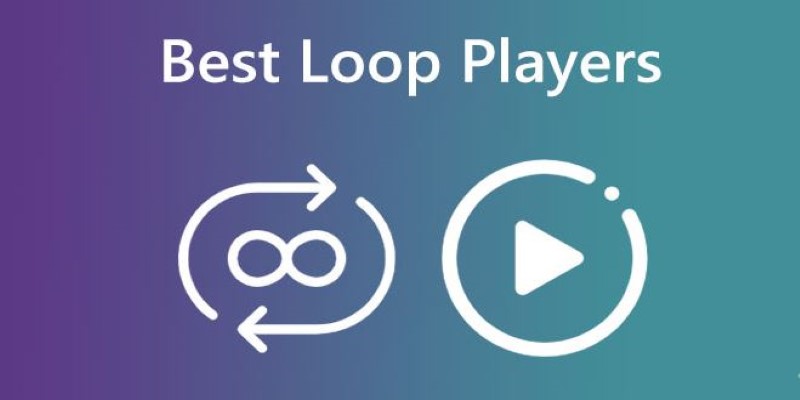
Best Loop Players for Continuous Video and Audio Playback
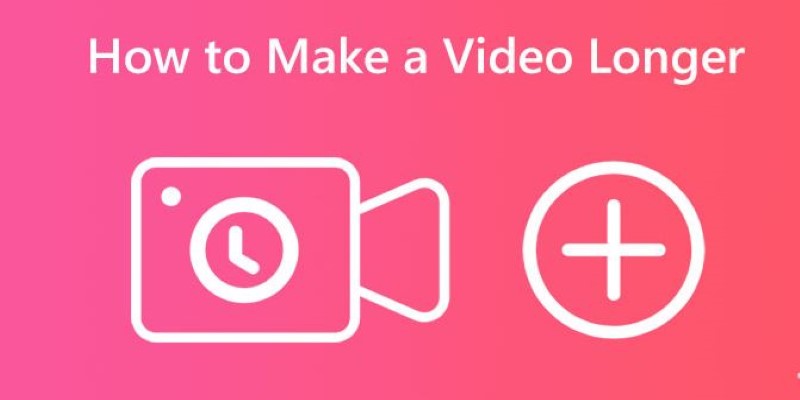
Effective Tips to Make a Video Longer Without Losing Viewers
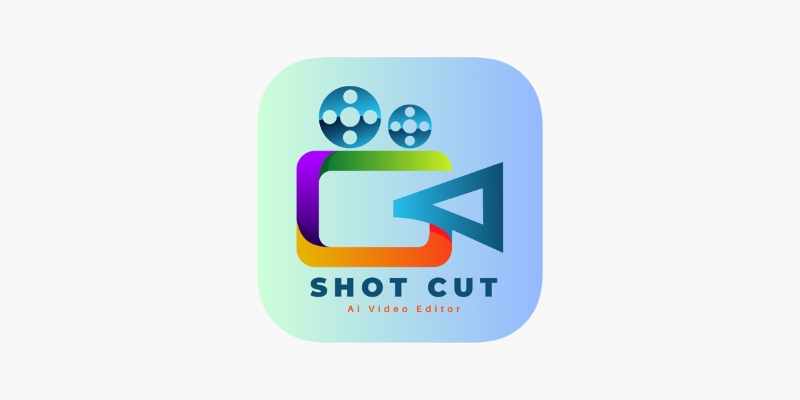
ShotCut Video Editor: A Simple and Reliable Free Tool for Video Editing
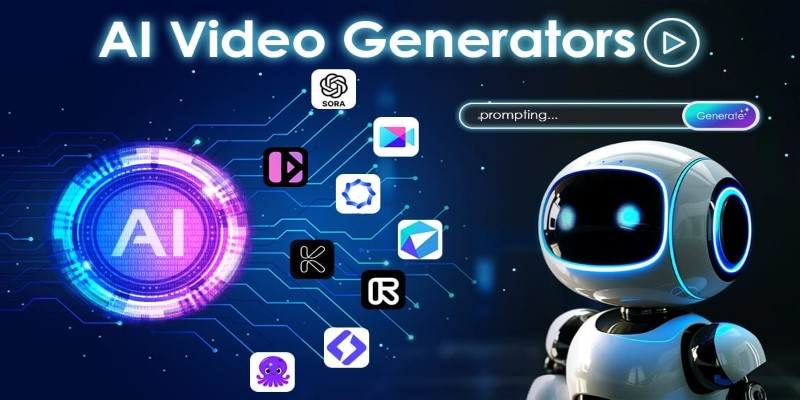
The 10 Best AI Video Tools in 2025 to Create Smart Content Fast
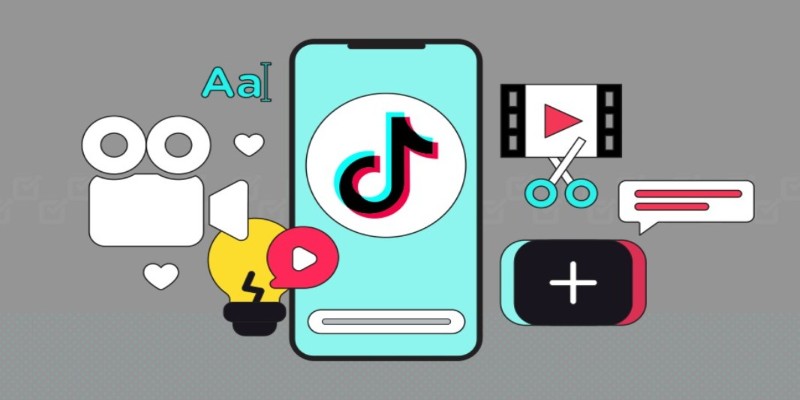
How to Combine Photos and Video Clips in a TikTok Post: A Complete Guide
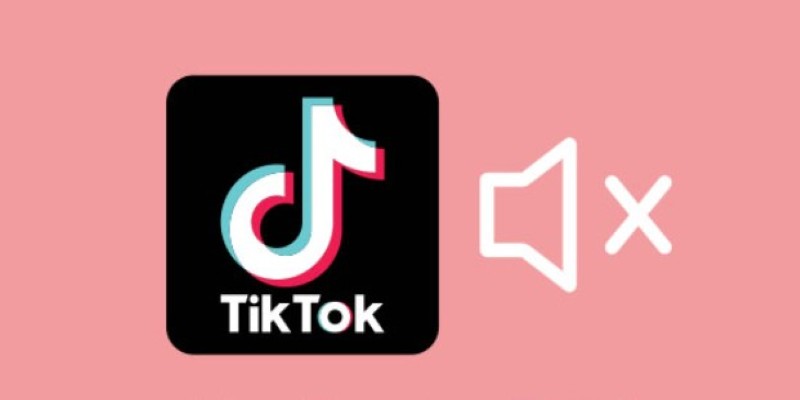
Making Mute TikToks That Actually Keep People Watching Without Sound
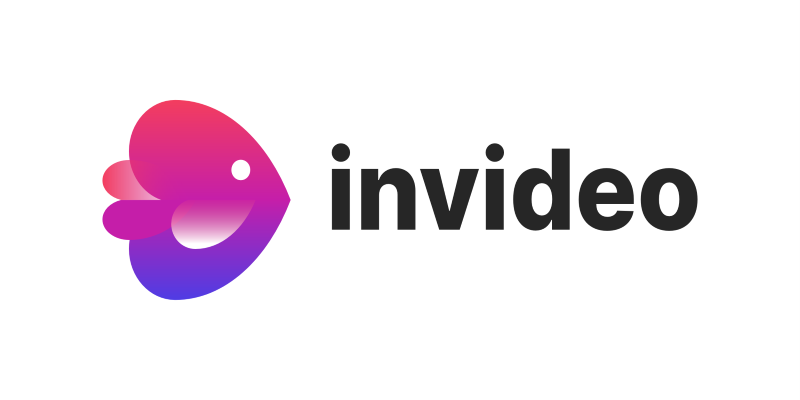
InVideo: Quick, Clean Video Editing Straight from Your Browser
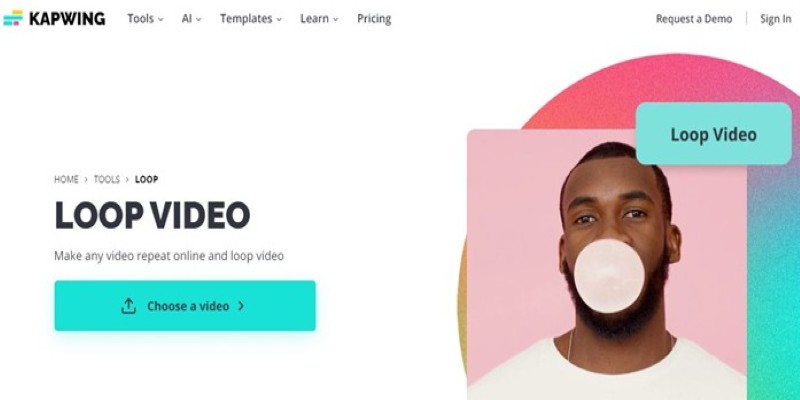
A Comprehensive Tutorial on Looping Videos Using Kapwing
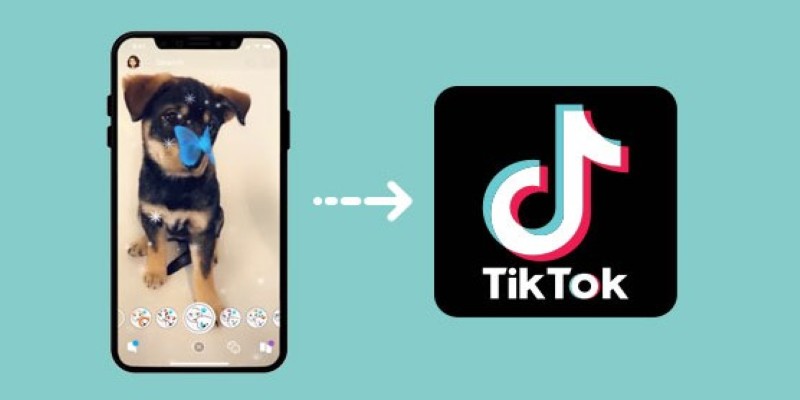
Step-by-Step Guide to Using Snapchat Filters on Your TikTok Videos Without Losing Quality
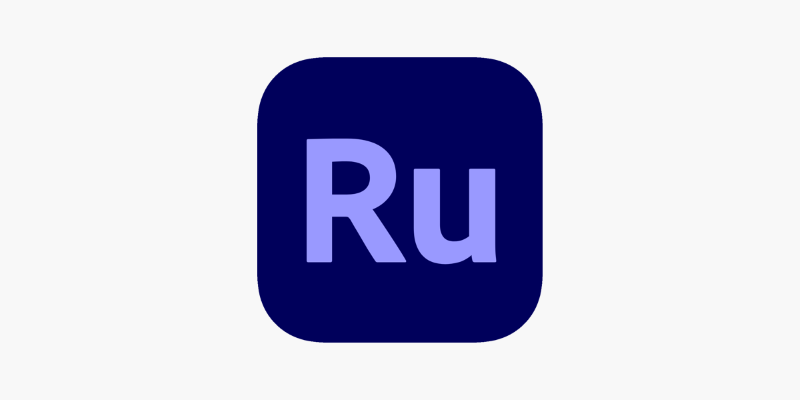
Adobe Premiere Rush on Desktop: Where Simple Editing Meets Smart Design

Looping Clips in Adobe Premiere: A Straightforward Guide

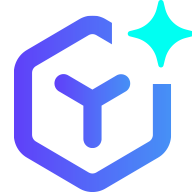 novityinfo
novityinfo