ShotCut Video Editor: A Simple and Reliable Free Tool for Video Editing
Advertisement
Video editing doesn't have to be complicated or expensive. That's where ShotCut quietly stands out. If you've been exploring tools to trim, cut, or enhance your footage without signing up for a subscription or figuring out a complex interface, you'll likely come across this one. ShotCut is a free, open-source video editor that works on Windows, Mac, and Linux. At the same time, its homepage doesn't throw features at you like confetti; the software itself holds more than enough to get both beginners and experienced editors interested. Before you hit download, though, it's worth taking a closer look at what it actually offers—and how you can use it to your advantage.
First Impressions: What to Expect When You Launch It
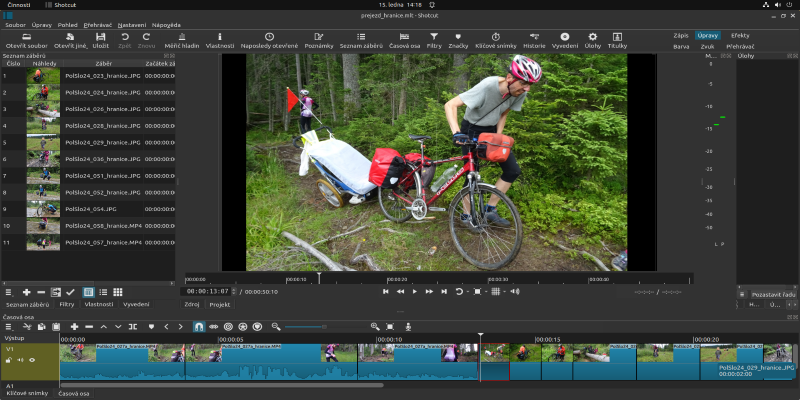
ShotCut doesn't exactly look like the kind of editor that tries to impress right out of the gate. Its interface is clean, maybe even plain, but not in a way that feels unfinished. Everything is where it needs to be. Timelines, preview windows, and filters—neatly arranged and customizable.
You don’t get a start-up tutorial or anything that holds your hand through your first clip. Instead, you’re expected to explore and click around. While that might feel like a small hurdle at first, it also means you won’t be stuck going through ten “welcome” screens before you start. This app seems to assume that you’re here to get things done.
Menus are simple, and the terminology isn't layered with brand-specific lingo. So, even if you've used other editors before, you won't need to re-learn what you already know.
Features That Actually Matter
The ShotCut toolset doesn't try to do everything, but it focuses on doing the basics well. And that's often what most users need anyway. Here are a few areas where it does the job without making a mess of things:
Format Support That Covers the Essentials
If you've got clips from your phone or your camera or downloaded from online platforms, ShotCut will probably recognize them. It supports a wide range of formats (MP4, MOV, AVI, MKV, and more) without asking you to install extra plugins. This matters more than most people realize—especially when you're trying to finish a quick edit, and the software refuses to read your file.
Timeline Editing That Makes Sense
The timeline works like you'd expect it to. Drag and drop your media files. Arrange clips. Cut, split, or trim with a few clicks. No pre-rendering delays. No constant crashing. You can stack multiple video and audio layers, apply transitions, and adjust timing without things glitching.
You won’t find over-the-top effects built into the software, but the essential transitions and fades are there. ShotCut keeps it practical, not flashy.
Filters That Work Without Overdoing It
Instead of labelled "effects," ShotCut calls them filters. These include things like color correction, text overlays, noise removal, and even chroma key (yes, green screen editing is possible here).
The way filters work is straightforward. You click a clip, add a filter, and adjust the settings. You see changes in real-time, which means there's no back-and-forth guessing. It's not packed with templates or presets, but it gives you the tools to build your own look from scratch.
Audio Tools That Don’t Lag Behind
A lot of free editors forget that audio is just as important as video. ShotCut doesn’t. You can adjust volume, apply gain, use fade-ins or fade-outs, and even add audio filters like bass boost or compressor. There’s also support for syncing audio tracks, which can be helpful when combining voiceovers with visuals.
A Few Things to Keep in Mind
ShotCut isn’t trying to win any beauty pageants, and there are a few rough edges that are hard to ignore. But knowing them ahead of time makes the experience better.
Performance Depends on Your Machine
It’s a lightweight app in terms of size, but if you’re working with 4K video or stacking multiple effects, it does lean on your system’s resources. Rendering times are decent, though not lightning-fast. And while it doesn’t crash often, it does freeze up if you go too hard on it without saving.
The Interface Can Be Reconfigured—But That Can Confuse New Users
ShotCut lets you move and resize every panel, which is great for customization. But it also means that if you accidentally close something, it might not be immediately obvious how to bring it back. There’s a menu for resetting the workspace, though, which helps fix those moments.
How to Use ShotCut Without Getting Lost
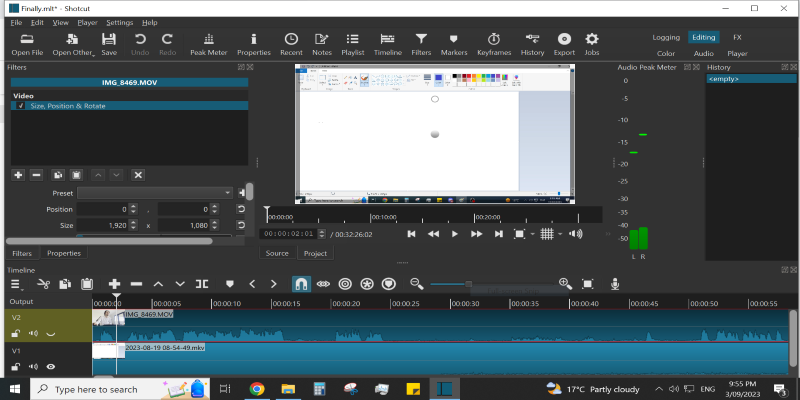
If you decide to go ahead with ShotCut, the best way to learn it is to start with a small project. Maybe a birthday video, a slideshow, or even a reel of random clips. Here are a few tips to help make your first edits easier:
Start simple. Drag your video in, trim the ends, and add a text overlay. Export it and see how it looks.
Use the export panel early. Don’t wait until the end of a long edit to figure out your format settings. ShotCut has detailed export controls, but most users will do fine with the default “H.264” preset.
Don’t overload with filters. Keep it light. A little color balance or brightness goes a long way.
Save frequently. ShotCut doesn’t autosave, and there’s no “recovery mode.” One crash without a save can set you back.
There are also plenty of community-made tutorials on YouTube and forums where you can find answers if you’re stuck.
So, Is It Worth Downloading?
If you're looking for something free, functional, and not tied to a brand ecosystem, ShotCut checks the right boxes. It won’t magically turn your clips into a movie trailer, but it gives you control without nagging for upgrades or tracking your projects. And for anyone who prefers focusing on content instead of features, it’s the kind of tool that quietly becomes reliable.
So yes, download it—if you’re okay with a little learning curve and appreciate software that works without making too much noise about it. ShotCut is about editing without distractions, and sometimes that’s exactly what makes it stand out.
On this page
First Impressions: What to Expect When You Launch It Features That Actually Matter Format Support That Covers the Essentials Timeline Editing That Makes Sense Filters That Work Without Overdoing It Audio Tools That Don’t Lag Behind A Few Things to Keep in Mind Performance Depends on Your Machine The Interface Can Be Reconfigured—But That Can Confuse New Users How to Use ShotCut Without Getting Lost So, Is It Worth Downloading?Advertisement
Related Articles
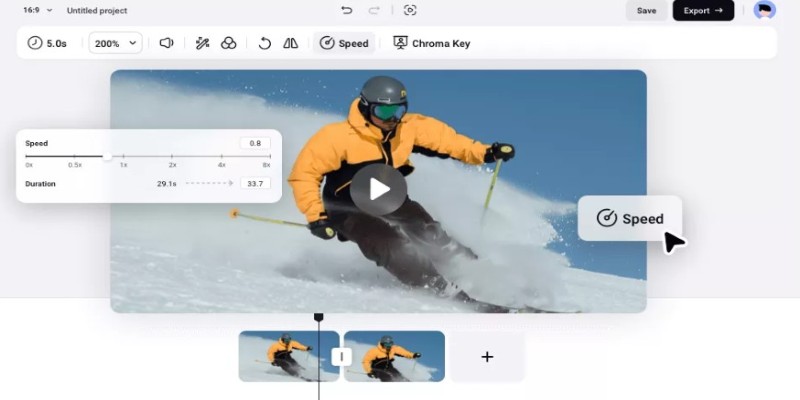
How to Get Smooth Slow Motion in After Effects Without Choppy Frames

Top Desktop Apps for Smooth Slow and Fast Motion Effects
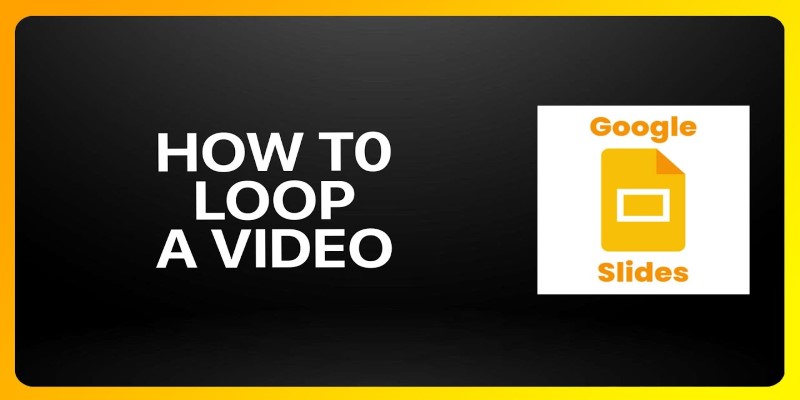
How to Loop a Video in Google Slides: A Complete Guide
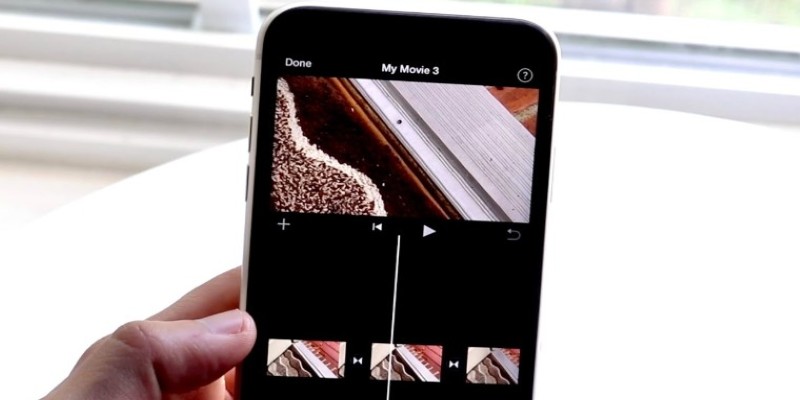
Different Ways to Repeat and Loop a Video on iPhone
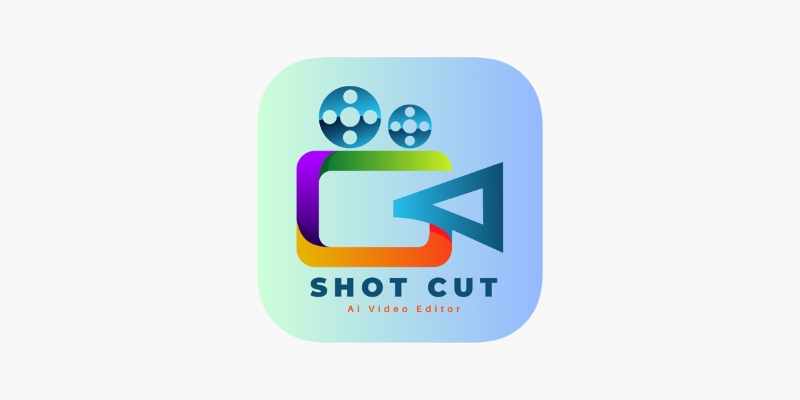
ShotCut Video Editor: A Simple and Reliable Free Tool for Video Editing
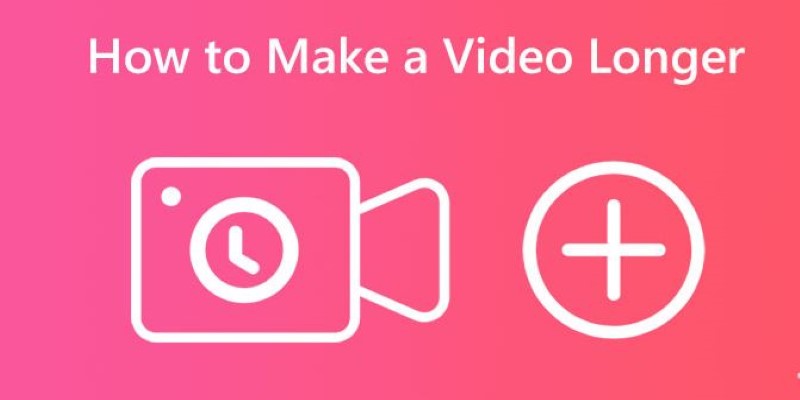
Effective Tips to Make a Video Longer Without Losing Viewers
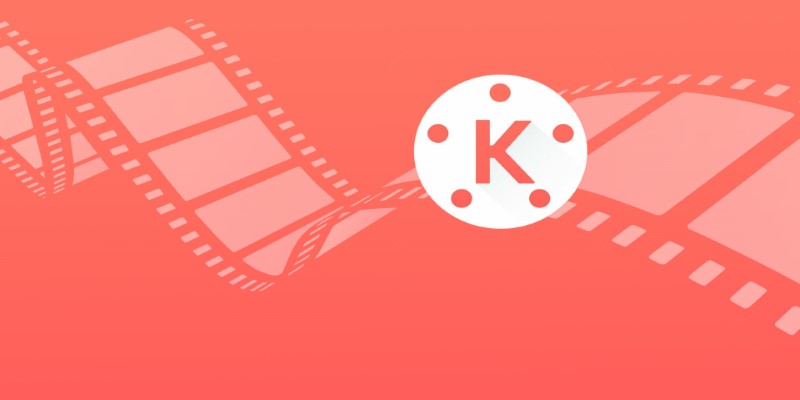
KineMaster Video Editing App Review: A Mobile-Friendly Powerhouse
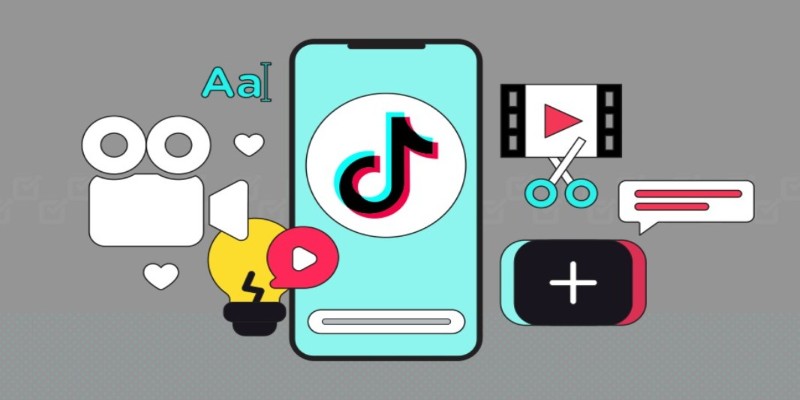
How to Combine Photos and Video Clips in a TikTok Post: A Complete Guide
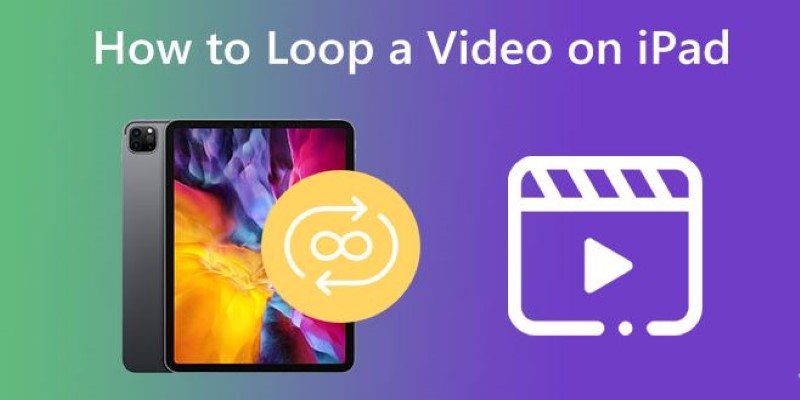
Looping Videos on iPad Without Wi-Fi or Workarounds

Best Looper Apps to Turn Your Phone Into a Pocket Studio
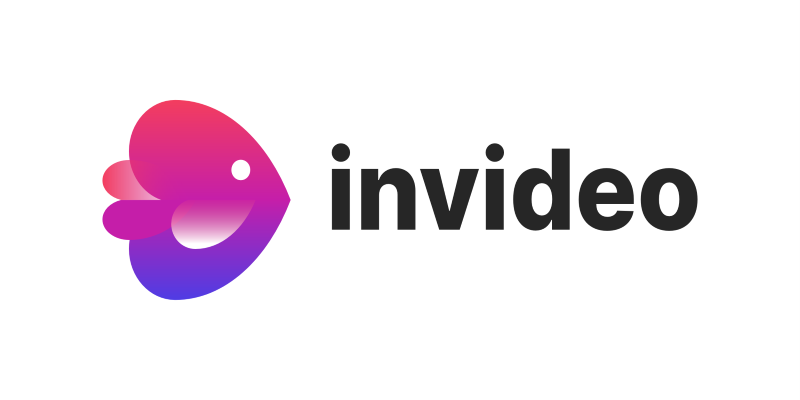
InVideo: Quick, Clean Video Editing Straight from Your Browser
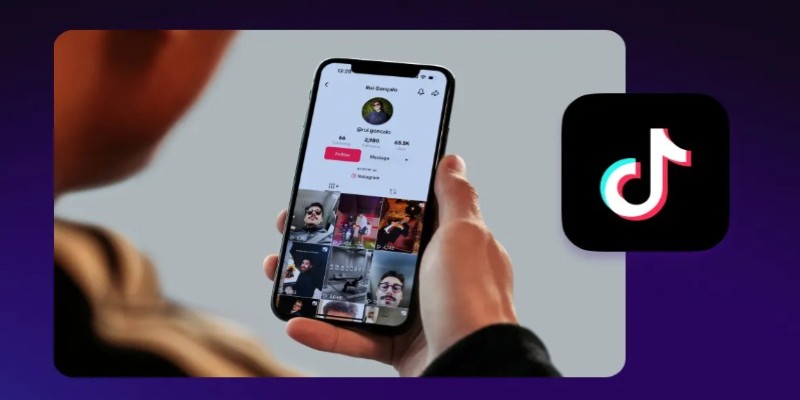
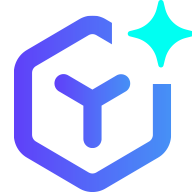 novityinfo
novityinfo