Step-by-Step Guide to Editing TikTok Videos on iPhone
Advertisement
Editing TikTok videos on your iPhone doesn't need to be complicated. Whether you're aiming for something fun, informative, or trendy, the right editing techniques can make your video stand out. With easy-to-follow steps and some handy tips, you can create engaging content quickly without feeling overwhelmed. Let's get right into it.
Getting Started with TikTok's Built-in Editor
When you're new to TikTok, using the app's built-in editing tools is the easiest way to start. Here's how:
Recording and Trimming Clips
Open the TikTok app, tap the (+) icon at the bottom to create a new video, and press the red button to start recording. If you're shooting multiple clips, simply press and hold the red button to record each segment. Once done, you'll automatically move to the editing screen.

To trim your video, tap the “Adjust clips” button. You can shorten or rearrange clips by sliding the edges or dragging clips into your desired order. This process is straightforward, intuitive, and quick—ideal if you're just beginning.
Adding Music or Sound Effects
Music is crucial on TikTok, and it’s simple to add it using the built-in library. Tap “Add sound” at the top, choose a track or browse trending sounds, and select the perfect audio to complement your video. You can adjust the volume of the music or your original clip audio easily by tapping “Volume” in the editing panel.
Advanced Editing Features You Need to Try
Once you're comfortable with the basics, TikTok’s advanced features will help your videos become even more captivating.
Using Text and Stickers Effectively
The text adds clarity and can emphasize points or jokes. To insert text, tap the "Text" icon after recording your video. Type your message, choose your preferred font and color, and position it on-screen. To control when text appears, select it, choose "Set duration," and drag the sliders to your preferred timing.
Stickers work similarly and can add extra personality to your videos. After tapping the "Stickers" button, choose from various emojis, GIFs, and interactive elements. Adjust size and position by pinching and dragging, just like text.
Mastering Filters and Visual Effects
Filters instantly upgrade your video’s aesthetic. After recording, tap the “Filters” icon to experiment with different looks. For a warmer, softer video, try filters like “Sunset” or “Portrait.” Visual effects offer even more creativity—tap “Effects” and experiment with options like Green Screen or Slow Zoom to make your content more dynamic.
Popular Third-Party Apps for TikTok Editing
If you’re looking for more advanced options beyond what TikTok offers, several reliable third-party apps can take your editing to another level. These apps are easy to use and offer capabilities you won't find within TikTok itself.
CapCut: The TikTok Creator’s Favorite
CapCut is a popular, user-friendly app recommended by TikTok creators because it's free and packed with tools designed specifically for social media video editing.
To edit your TikTok video using CapCut:
- Open CapCut, tap “New Project,” and select your clips from your camera roll.
- Trim and split clips by tapping on them and using the scissor icon.
- Add smooth transitions between clips using the “Transitions” button, offering more polished and professional results.
- Include dynamic text, stickers, and animations to enhance your video.
- Export your video directly to TikTok by tapping the share button when you're done.
CapCut is ideal if you want more precise control over your edits without complexity.
InShot: Quick, Easy, and Powerful
InShot provides another excellent alternative that's straightforward yet versatile. It's especially useful for quickly editing multiple short clips.
Here’s how to edit your TikTok video with InShot:
- Open InShot, select “Video,” and import clips from your camera roll.
- Use the intuitive timeline to rearrange clips, trim lengths, or split footage.
- Enhance your clips with transitions, animated text, and effects like slow motion or speed ramping.
- Adjust brightness, contrast, and saturation easily with simple sliders.
- Save your final edit directly to your phone and upload it to TikTok.
InShot is especially helpful when you want efficiency without sacrificing quality.
Tips for Making Your TikTok Videos Stand Out
Editing tools can only take you so far—the real secret lies in thoughtful choices that match the platform’s vibe. Here are practical tips that can significantly improve your videos.
Keep Your Videos Short and Engaging
TikTok thrives on quick content. Aim for videos around 15–30 seconds for the highest engagement. Shorter videos are easier to consume and more likely to be rewatched, boosting your reach. Make every second count by eliminating unnecessary scenes and sticking to essential points or highlights.
Use Trending Sounds and Hashtags
TikTok heavily promotes trending audio and hashtags. Leveraging these trends can significantly expand your audience. Regularly check the "Discover" tab or scroll your "For You" page to find what's popular and incorporate these elements into your videos.

Lighting and Quality Matters
Good lighting dramatically impacts video quality. Always shoot in natural daylight, if possible, near a window or outdoors. If indoor filming is unavoidable, try using affordable ring lights or desk lamps positioned to illuminate your face evenly. Quality visual presentation significantly boosts engagement.
Consistency Pays Off
Developing a recognizable style or theme helps viewers identify and remember your content. Whether it’s humor, tutorials, dance routines, or storytelling, maintaining consistency in your style and editing helps build a dedicated audience. Over time, this consistency boosts follower retention and engagement.
Wrapping It Up!
Editing TikTok videos on your iPhone can be easy and enjoyable with the right approach and a few reliable tools. Start simply with TikTok’s built-in editor, then gradually explore advanced features and third-party apps like CapCut or InShot for more sophisticated results. Keep your videos concise, engaging, and aligned with trends to consistently attract viewers. By focusing on clear visuals, thoughtful editing, and consistent posting, your TikTok videos will quickly improve, capturing attention and growing your audience in no time.
On this page
Getting Started with TikTok's Built-in Editor Recording and Trimming Clips Adding Music or Sound Effects Advanced Editing Features You Need to Try Using Text and Stickers Effectively Mastering Filters and Visual Effects Popular Third-Party Apps for TikTok Editing CapCut: The TikTok Creator’s Favorite InShot: Quick, Easy, and Powerful Tips for Making Your TikTok Videos Stand Out Keep Your Videos Short and Engaging Use Trending Sounds and Hashtags Lighting and Quality Matters Consistency Pays Off Wrapping It Up!Advertisement
Related Articles
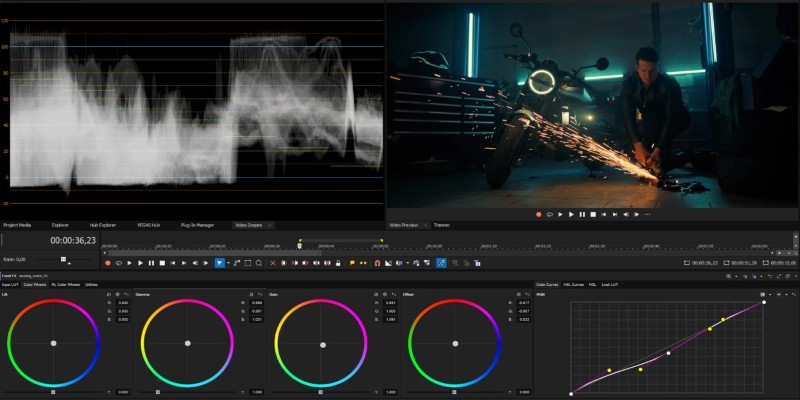
Smooth Slow Motion in Sony Vegas: Top 7 Editing Techniques
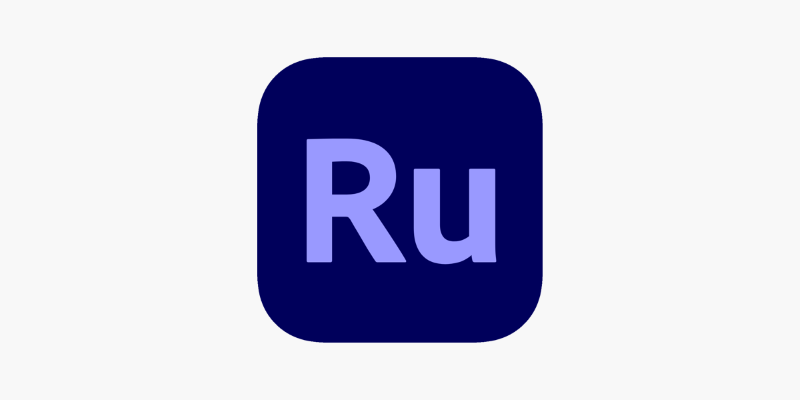
Adobe Premiere Rush on Desktop: Where Simple Editing Meets Smart Design
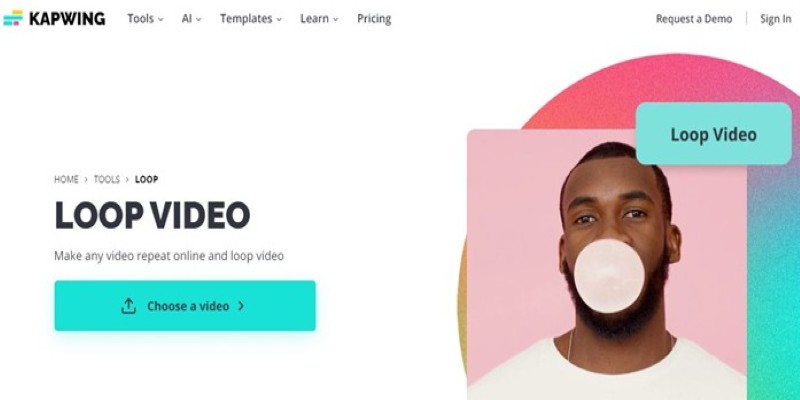
A Comprehensive Tutorial on Looping Videos Using Kapwing

Step-by-Step Guide to Converting MP4 Videos into PNG Images Online

VSCO: The App for Creating Mood Through Simple, Cinematic Edits
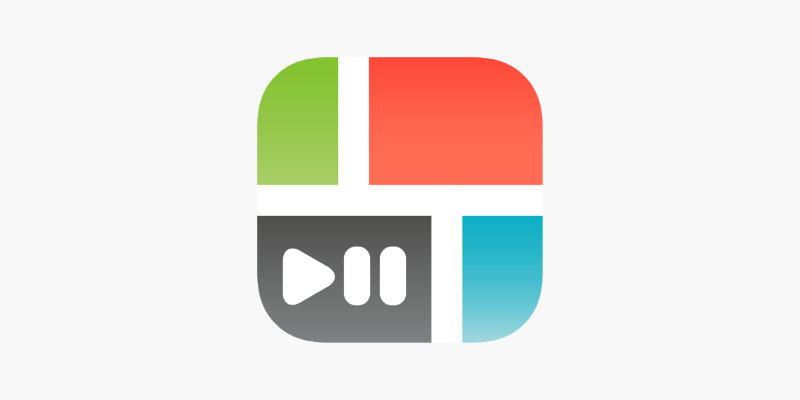
PicPlayPost Video Editor Review: Smart, Simple, and Creative
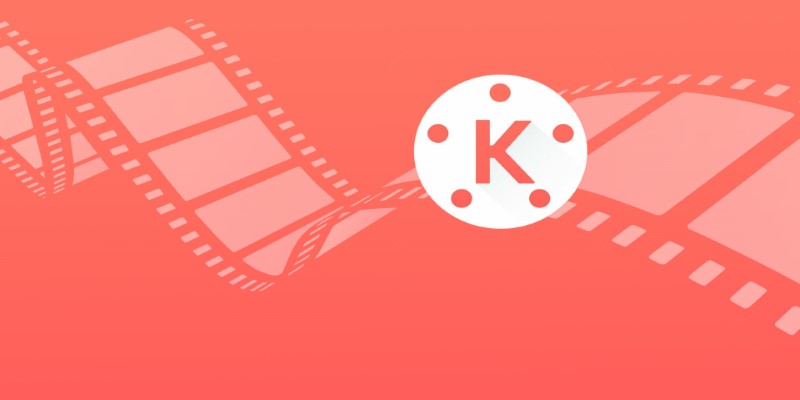
KineMaster Video Editing App Review: A Mobile-Friendly Powerhouse
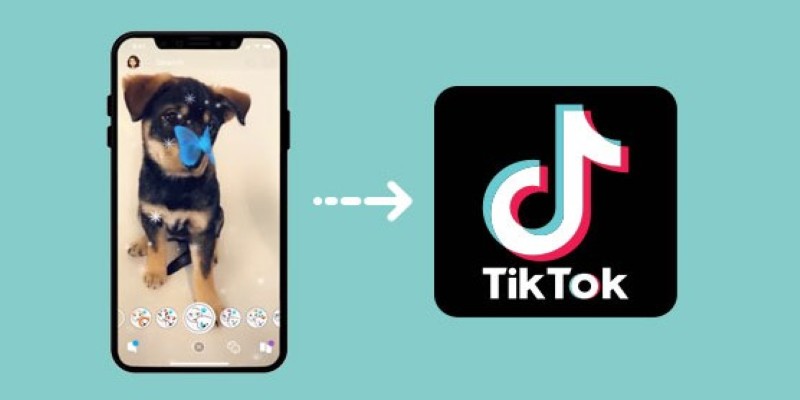
Step-by-Step Guide to Using Snapchat Filters on Your TikTok Videos Without Losing Quality
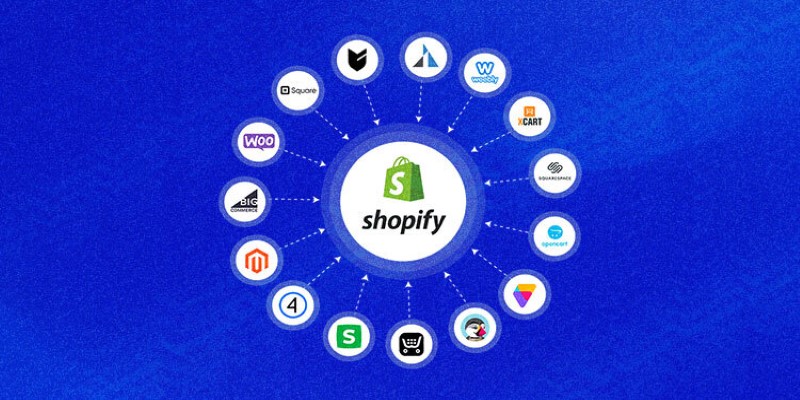
Explore the Best Shopify Alternatives in 2025 for Building Your Perfect Online Store
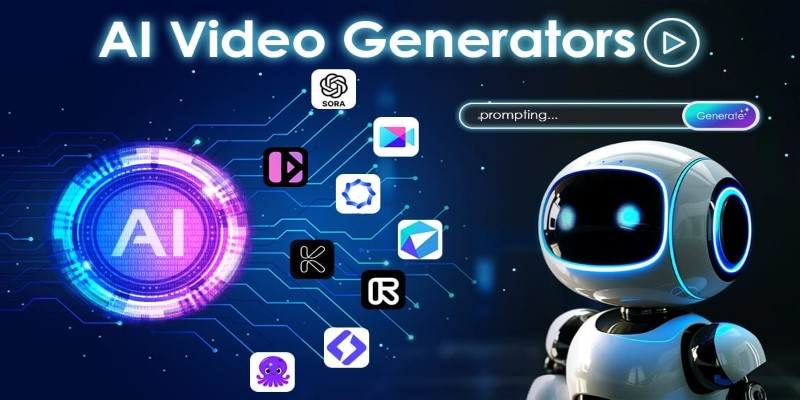
The 10 Best AI Video Tools in 2025 to Create Smart Content Fast
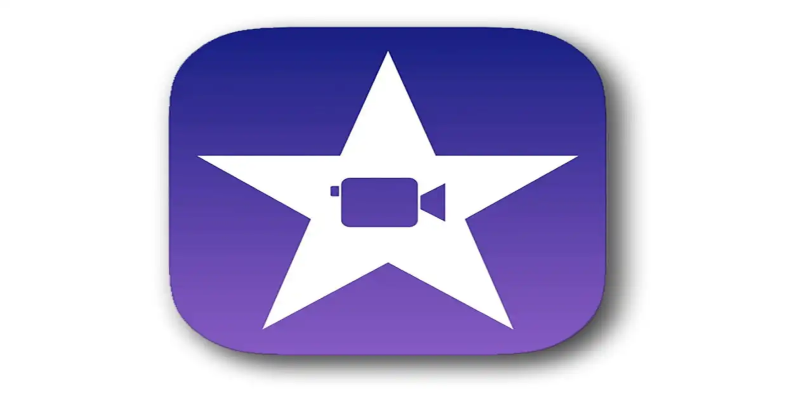
Mastering iMovie: Quick, Clean Video Editing for Every Apple Device
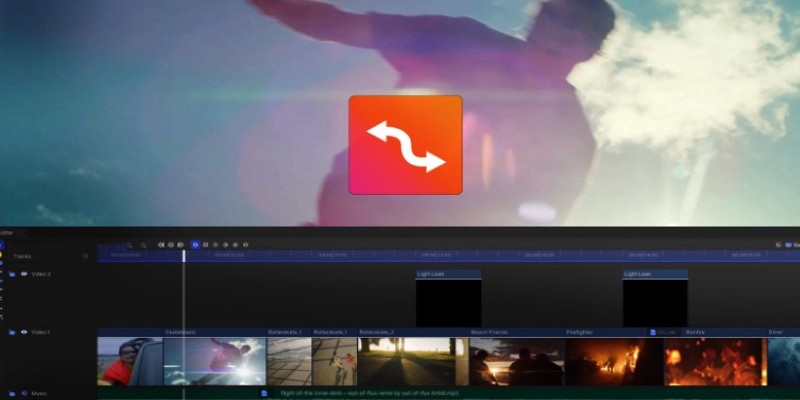
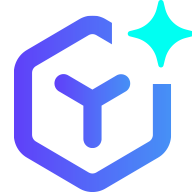 novityinfo
novityinfo