PicPlayPost Video Editor Review: Smart, Simple, and Creative
Advertisement
When you're trying to put together something more personal than a slideshow but less complex than a full-blown video production, finding the right tool can be a challenge. That’s where PicPlayPost slides in. It’s designed for people who want to create standout video collages and animated stories without having to learn a whole editing suite. Whether you're into stitching together vacation clips or making Instagram-ready videos with a soundtrack and transitions, this app tries to cover that middle ground.
It’s not just another video app with filters. PicPlayPost leans heavily into custom layouts, audio layering, and looping, offering something a little different than your basic editor. But does it deliver on its promise? Without any further ado, let’s break it down.
Getting Started: What You See Is What You Get
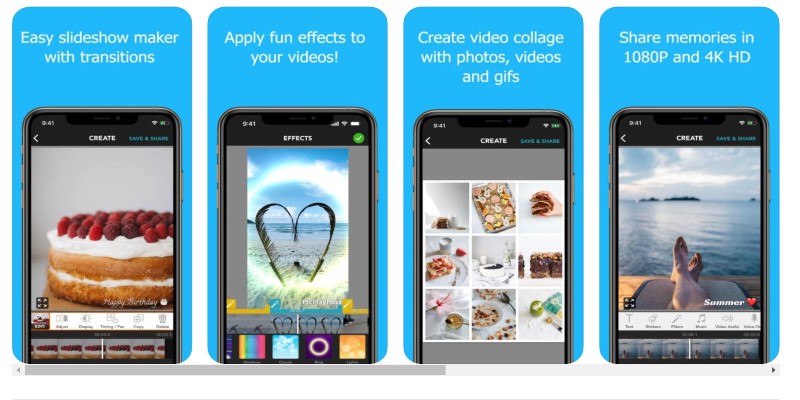
Opening PicPlayPost for the first time feels less like launching a complex program and more like opening a toolbox. There are layout templates up front, tabs for different types of projects (like slideshows, live photos, and even memes), and a timeline at the bottom that's easy to manage, even on the phone.
Everything is arranged in a way that you don’t need a tutorial to get going. You pick a layout, drop in videos or photos, tap through your options, and it builds itself out as you go. This works well for quick projects, especially if you’re someone who edits on the fly or posts often.
The interface doesn’t pretend to be more than it is. It’s clean, snappy, and made for mobile use. iOS and Android versions feel nearly identical, which is great if you switch devices. You’ll find that most of the basic functions—like trimming a clip or adding music—are available for free, while more advanced features sit behind a paywall. But for casual users, the free version holds its own.
What It Does Well
Multi-Frame Layouts
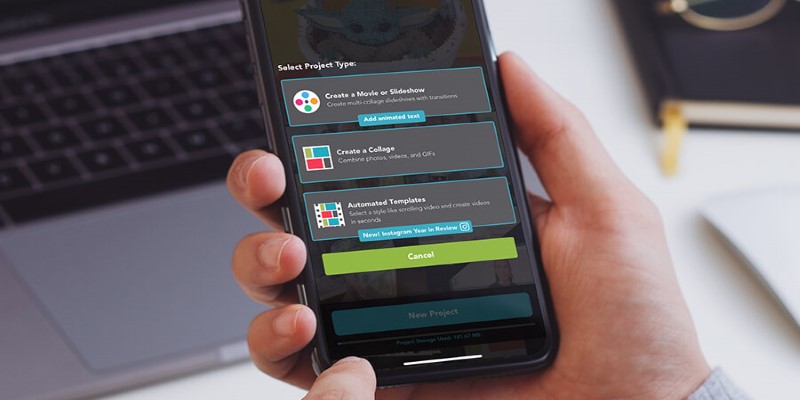
The thing that really makes PicPlayPost different from most video editors is how it handles multi-frame collages. You can add several videos in one frame, play them side-by-side, and sync them however you want. It’s smooth, and you won’t run into that awkward cropping you see in other apps.
It works well for things like progress comparison (fitness folks love it), reaction videos, or putting together mini-reels that show multiple perspectives at once. And you don’t need to worry about the dimensions—there are preset sizes for every social platform.
Music and Audio Sync
The app lets you add music, record voiceovers, or even mix several tracks. This is a nice touch, especially if you're adding background music but still want the original audio from your clips to come through.
The syncing is solid. You can control when a track starts and stops, and even duck background music if someone's talking in the video. This adds a polished feel without needing professional-level editing skills.
Live Photos, GIFs, and More
There’s support for more than just videos and still photos. You can add Live Photos (if you’re using an iPhone), GIFs, and even looping video clips. The transitions between them are seamless, and it doesn’t turn your project into a glitchy mess.
That said, GIF support is smoother on iOS than on Android. Some animations load a little slow on certain Android models, especially if you're stacking several media types into one frame.
Customization
You can tweak fonts, transitions, borders, and background colors. These kinds of details help keep your project personal without turning into a design rabbit hole. The text tool gives you solid control over size, animation, and timing, and the transitions are subtle, not over-the-top.
Where It Could Be Better
There’s always room for improvement, and PicPlayPost has its fair share of minor hiccups.
Exporting Speed: The biggest snag is the export time for longer videos or high-resolution outputs. It’s fine for short clips under two minutes, but once you go beyond that, especially with 4K or multiple transitions, things slow down. If you're working with deadlines or posting frequently, this lag gets frustrating.
Paywall Placement: Some features feel a bit too restricted behind the premium version. For instance, removing the watermark, exporting in full HD, or accessing certain transitions and effects all require a paid plan. While the subscription is affordable, casual users might hit a wall sooner than expected.
No Desktop Version: This is very much a mobile-first tool. While that’s perfect for on-the-go creators, those who prefer working from a bigger screen or want deeper control over edits may find the mobile-only format limiting.
A Few Tips for Better Results
If you're using PicPlayPost for the first time, a couple of tricks make things smoother:
Keep your clips short. The app handles short bursts much better than long files.
Use the built-in music library. Licensing issues are less of a headache, and there are good options to choose from.
Export in standard resolution first. If you need full HD or 4K, save that for the final export to avoid wasting time during edits.
Use AirDrop or Google Drive. If you're moving files from one device to another, it’s faster and doesn’t compress your media as much as email or messenger apps.
Final Thoughts
PicPlayPost does what it says—it helps you make clean, creative videos without going through a steep learning curve. It won’t replace full editing software, and it’s not meant to. But for quick content with a personal touch, it holds up well. The layout features are where it shines the most, especially when you want more than just a single video clip. It’s not perfect, but it doesn’t pretend to be. And sometimes, that’s exactly the kind of tool you need. Hope you find this info worth reading. Stay tuned for more interesting and helpful guides.
Advertisement
Related Articles

Top Desktop Apps for Smooth Slow and Fast Motion Effects
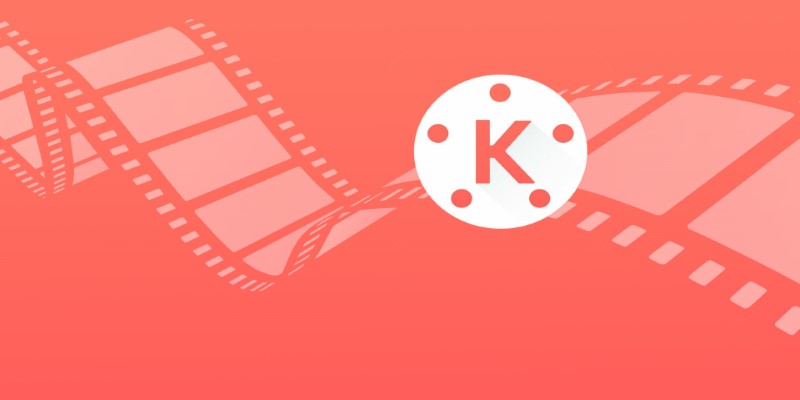
KineMaster Video Editing App Review: A Mobile-Friendly Powerhouse
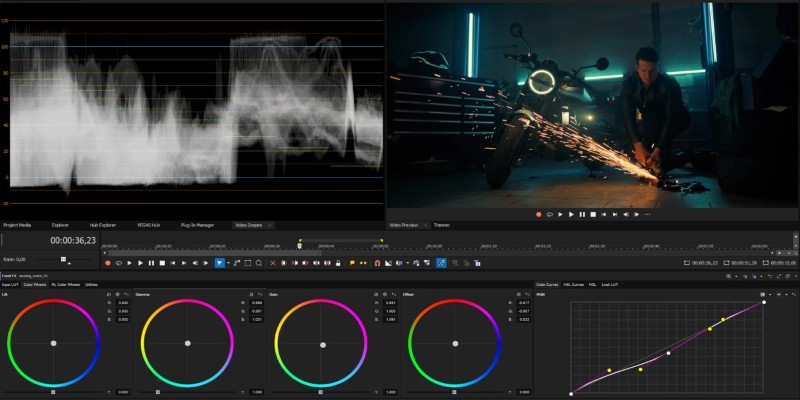
Smooth Slow Motion in Sony Vegas: Top 7 Editing Techniques

VSCO: The App for Creating Mood Through Simple, Cinematic Edits
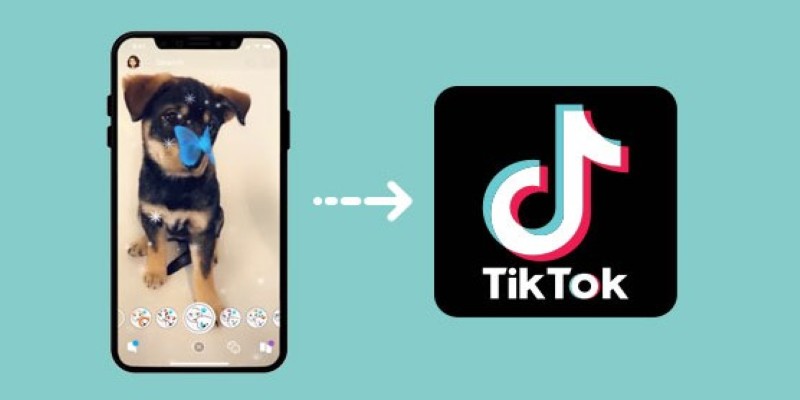
Step-by-Step Guide to Using Snapchat Filters on Your TikTok Videos Without Losing Quality

Step-by-Step Guide to Converting MP4 Videos into PNG Images Online
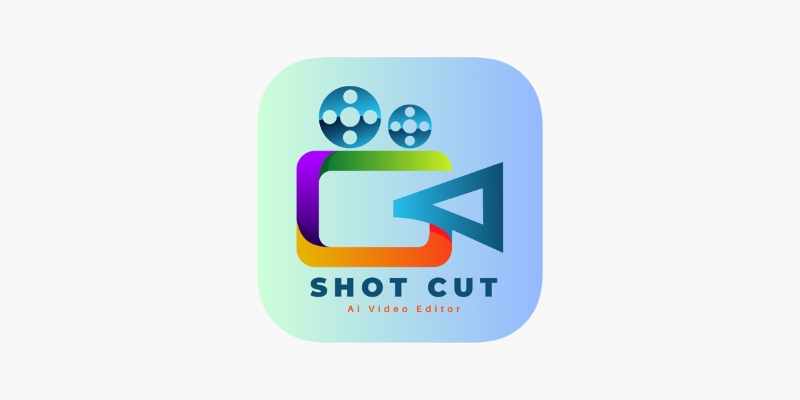
ShotCut Video Editor: A Simple and Reliable Free Tool for Video Editing
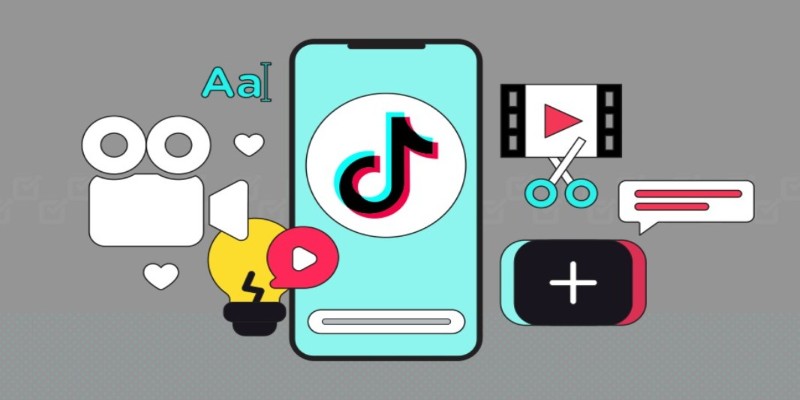
How to Combine Photos and Video Clips in a TikTok Post: A Complete Guide
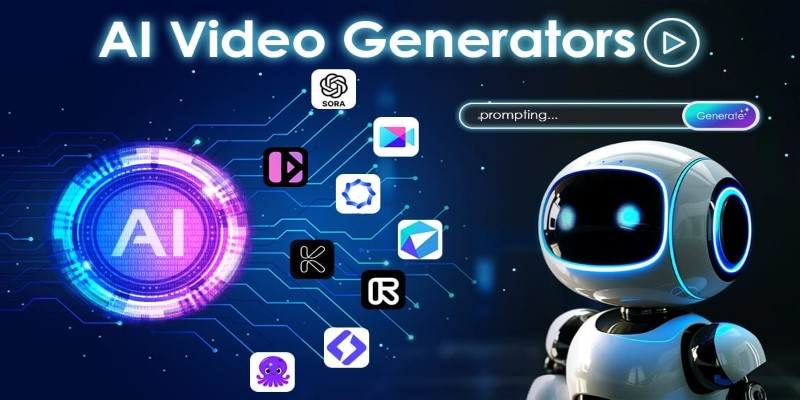
The 10 Best AI Video Tools in 2025 to Create Smart Content Fast

Looping Clips in Adobe Premiere: A Straightforward Guide
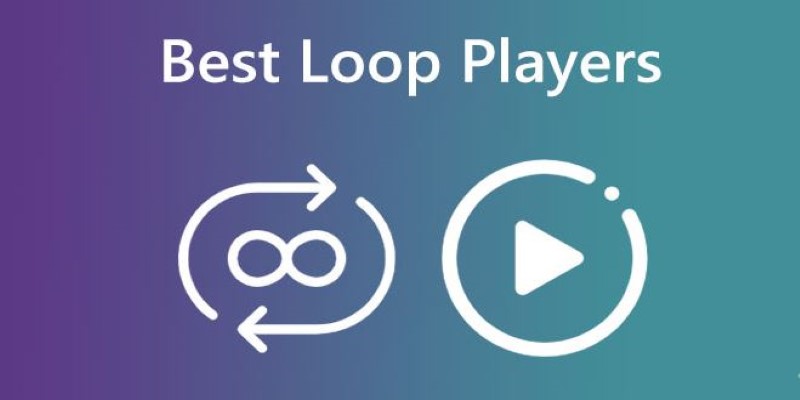
Best Loop Players for Continuous Video and Audio Playback
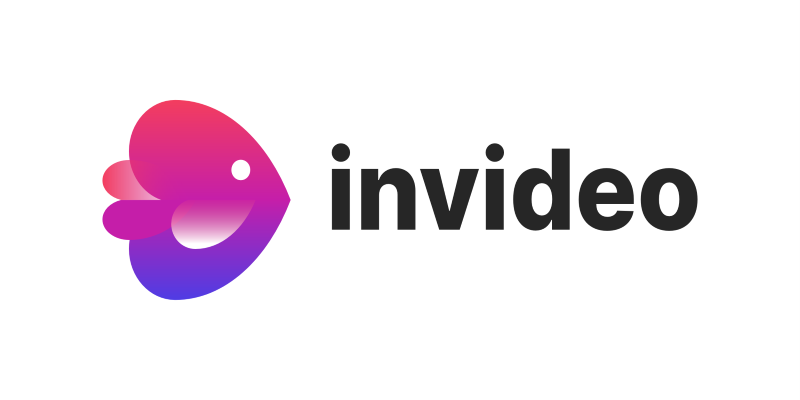
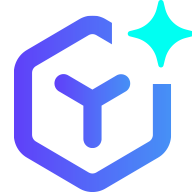 novityinfo
novityinfo